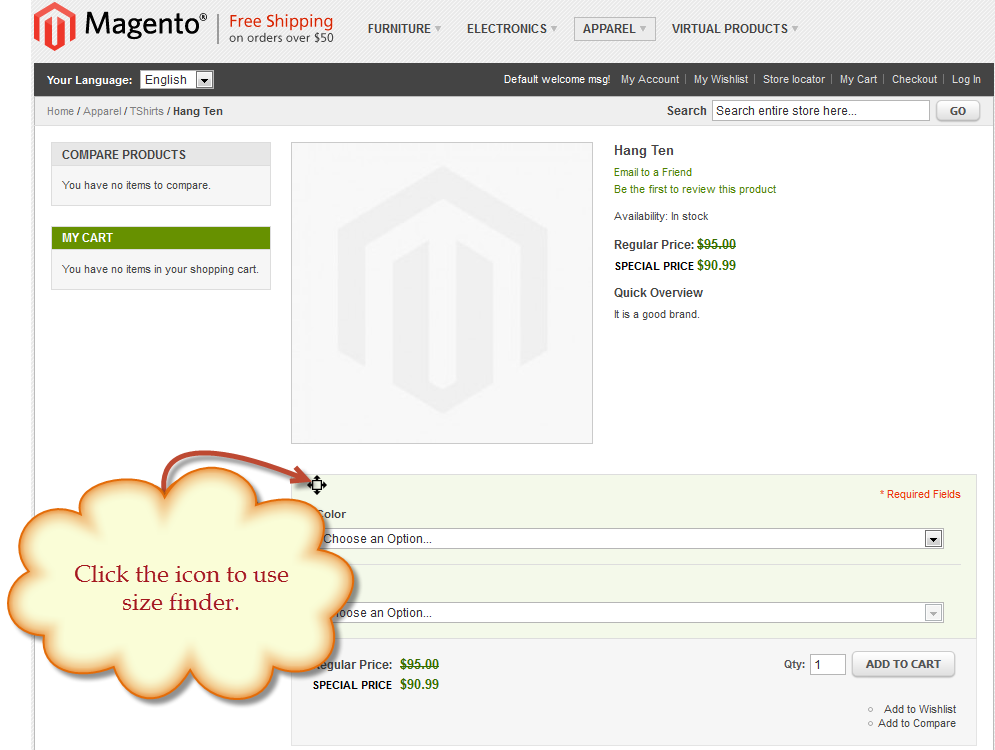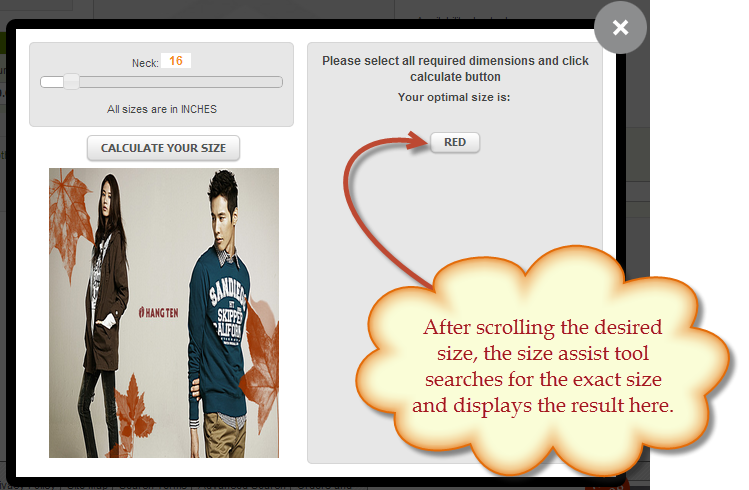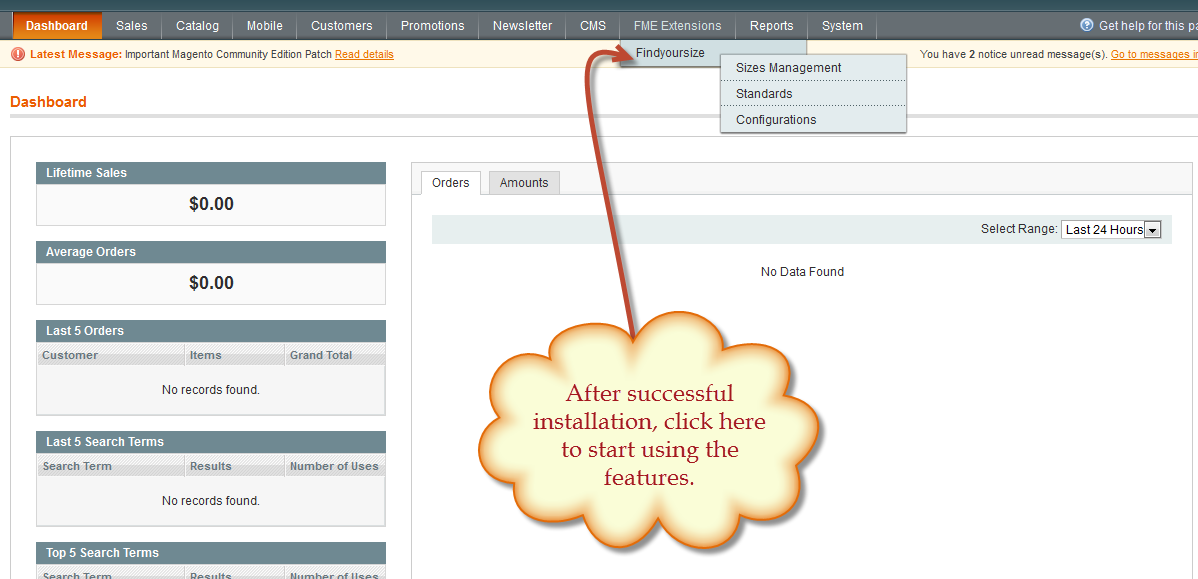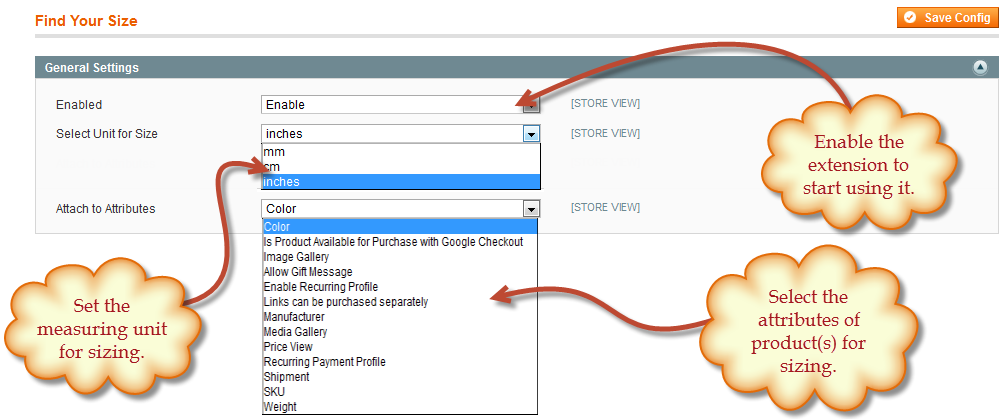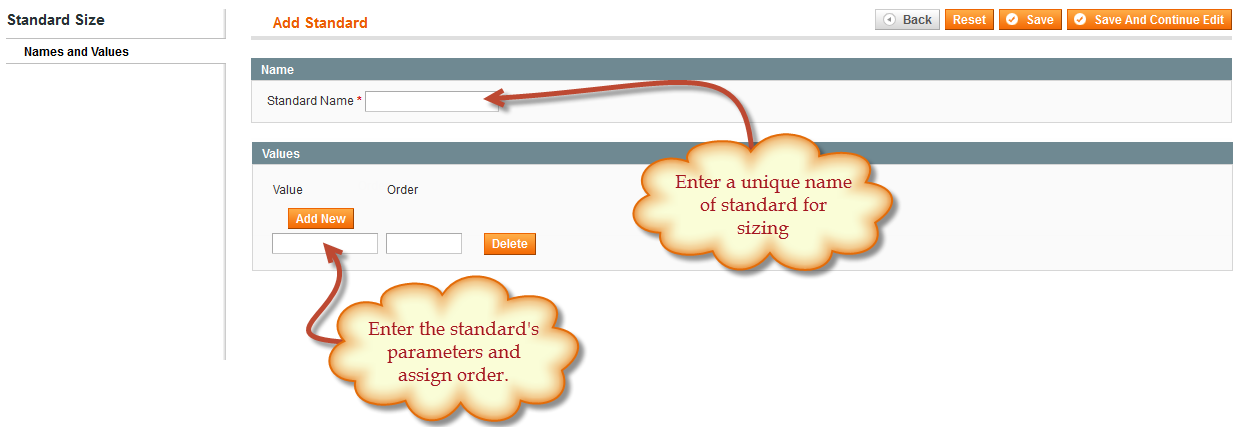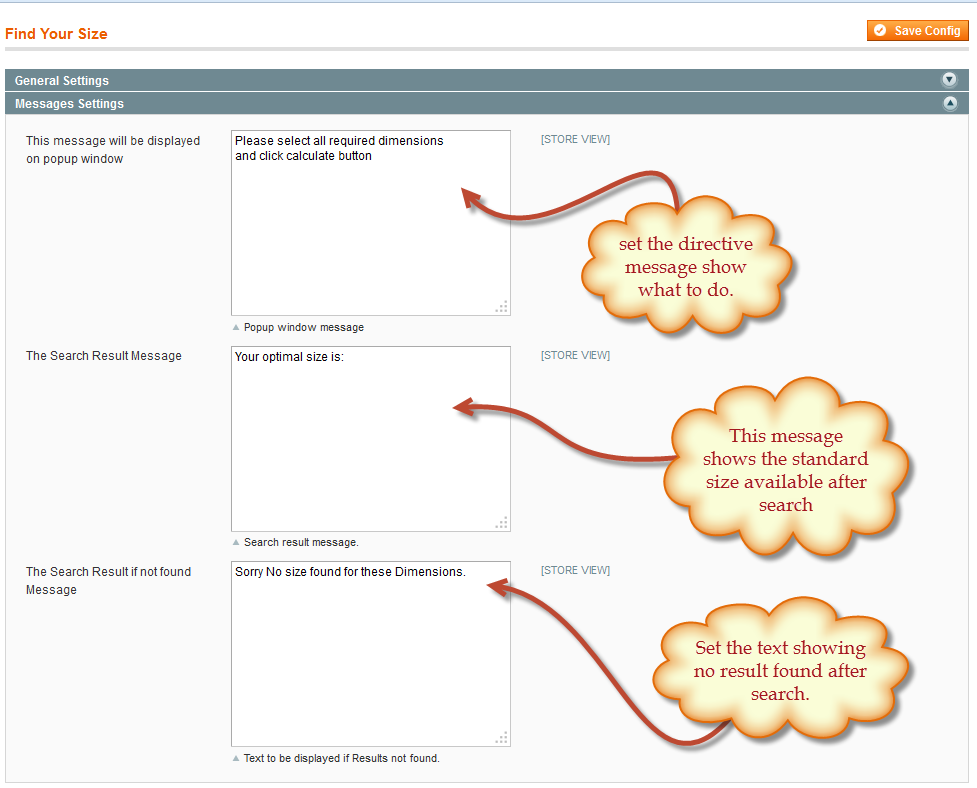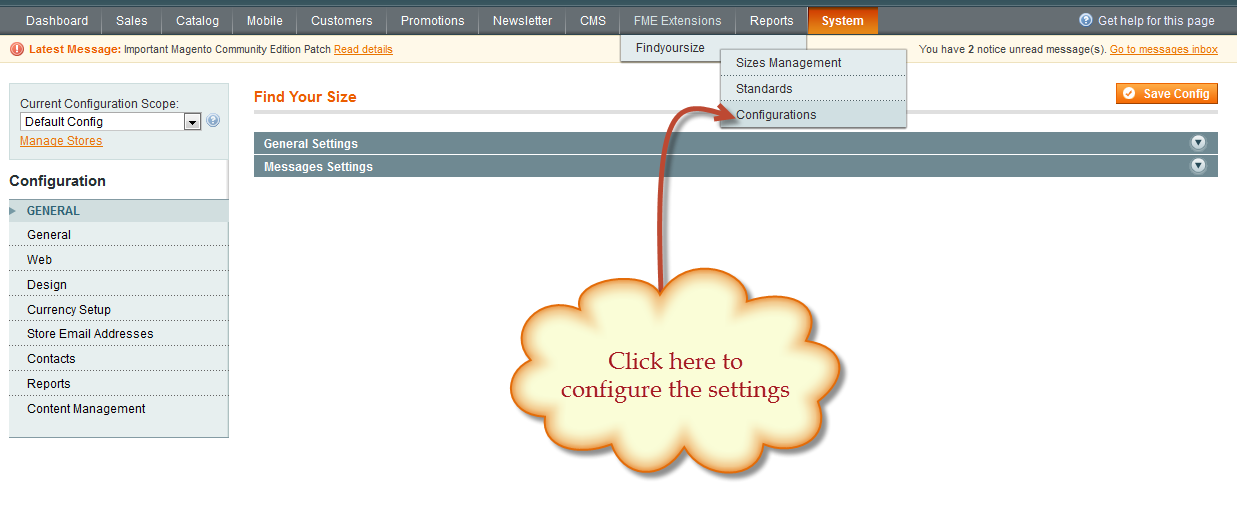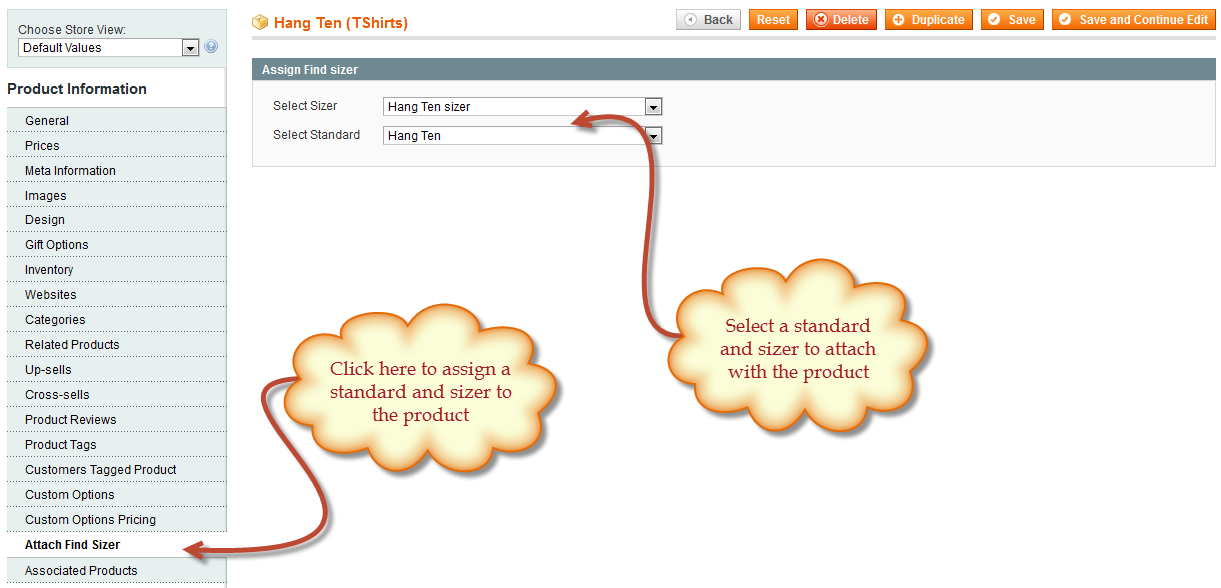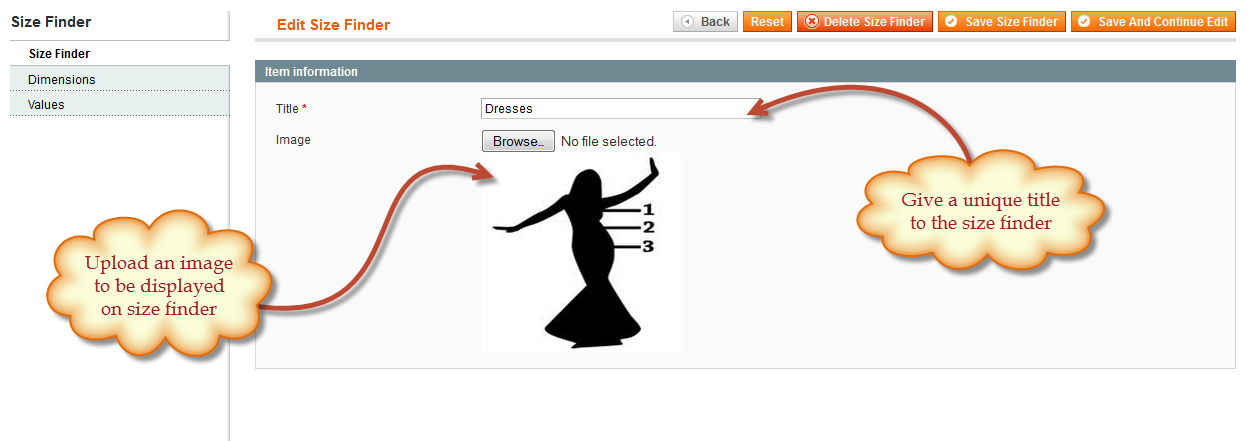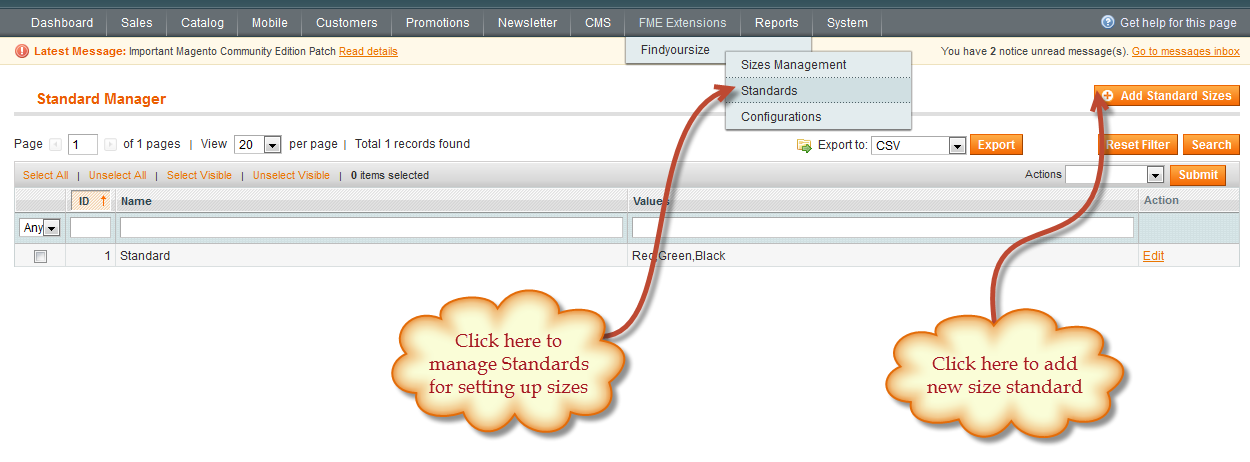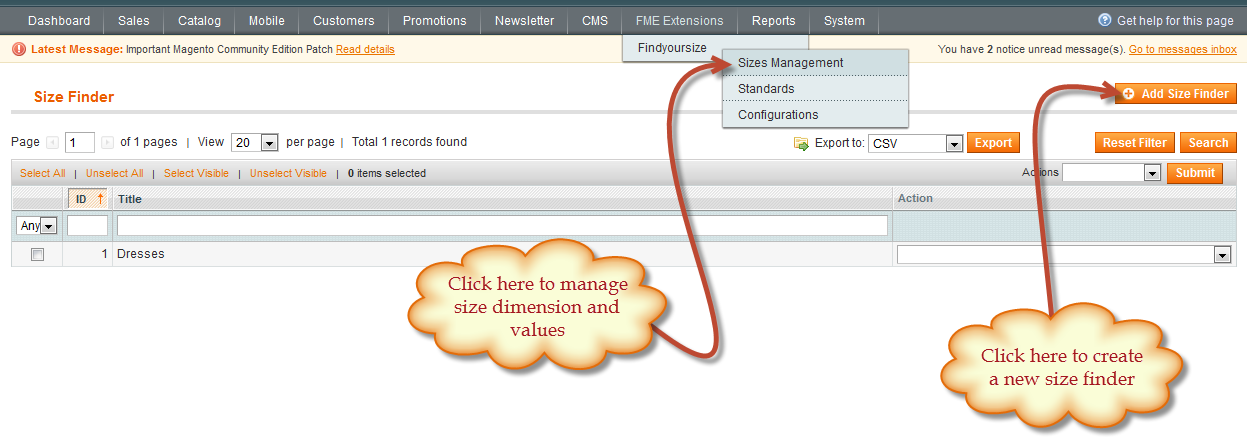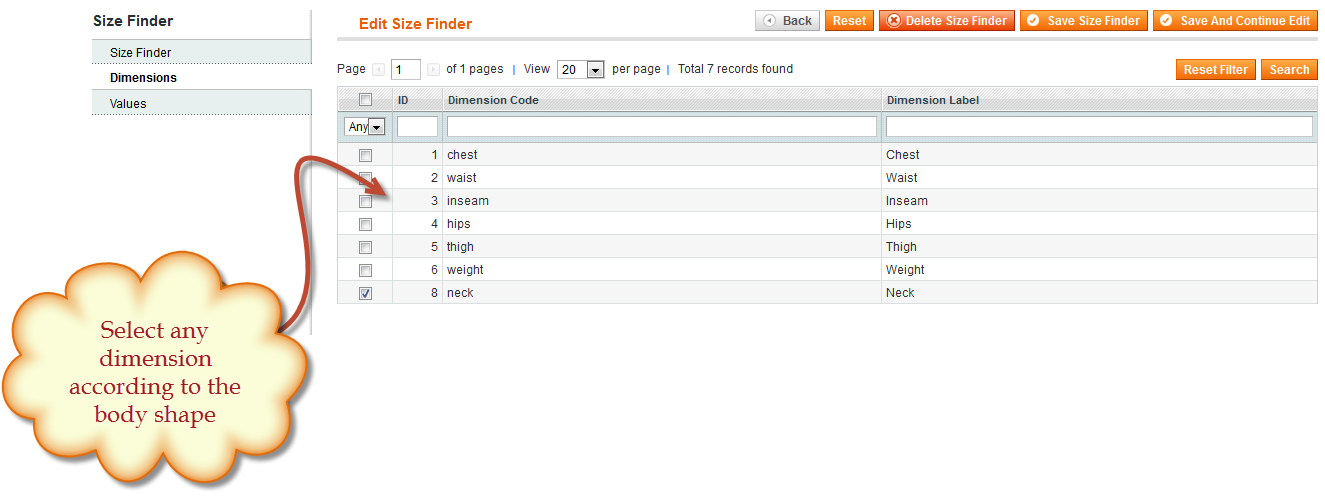Find Your Size for Magento 1
This Magento Clothing Size Extension assists customers in finding right outfits by allowing them to enter standard size parameters such as waste size, trouser length etc. This module will then show customers if the size they entered is available or not. If there is any item available, the size assist tool will show the exact sized outfit, otherwise a “no result found” message will be displayed. This Magento find your size extension allows the store owner to first define the standards of size measurement and then assign them to relevant products. An additional tab called “Attach Find Sizer” is included in the catalog section of every page where they can attach the relevant standard and the sizer to make it work for that product.
- Features
- Product Reviews
- FAQS
- Related Products
- Magento Find Your Size
- Magento Find Your Size
- Magento Find Your Size
- Magento Find Your Size
- Magento Find Your Size
- Magento Find Your Size
- Magento Find Your Size
- Magento Find Your Size
- Magento Find Your Size
- Magento Find Your Size
- Magento Find Your Size
- Magento Find Your Size
- Magento Find Your Size
Magento find your size is a small but effective tool that enables your customers to find the correct and exact user clothing size for their outfit in an easy way. A user friendly interface assists the users in selecting the right size according to their body measurements and the sizer shows them if the matching outfit is available or not. This extension only works for the configurable products.
The Magento size measurement feature of this module is very simple and easy to manage from the back end. The store owners can mention the desirable measurement units and assign respective attributes to them.
Example:
Let’s understand the functionality of this extension with an example;
Suppose your customer wants to buy a T-shirt of his/her exact neck size. For that purpose, the store owner first has to create configurable products of different brands with variable collar sizes and make them available for sale. Then in the size management section you can do the following;
- Define dimensions related to user size.
- Assign values to the dimensions as a scale that covers all the standard sizes.
- In dimension, the store owner will select neck size as a measuring dimension.
- In the values section, the neck / collar sizes that come under Small, Medium and Large shirt sizes will be mentioned.
- Define the sizing standard for the sizer.
- Assign the standard created previously to the respective product, i.e. T-shirt by going in the catalog section at the back end.
Now once all is done, as the customer goes to your store and start looking for the right size, a size finder assisting tool will appear on the front end display of the T-shirt’s product page. There the customer will select the desired collar / neck size from a scale or crawler and at the same time, the tool will show if the select size is available or not. If available, then this size assistant tool will further show that in which standard size; small, medium or large size it comes in. Once the desired size is selected by the customer, they simply add to cart and move towards checkout.
The Magento clothing size extension provides an interactive helping hand to the users specifically regarding the clothing products where user size is to selected by the customer according to their body shape and assistance in this selection can be very beneficial for the store owners in ensuring the order is placed and a sale to follow!
Manage Size:
The manage size feature of this extension allows the store owners to set desirable dimensions according to the attributes set in the configurations. These dimension can be anything related to the clothing criteria like sizes of; neck, chest, waist, thighs etc. Values are also assigned to the selected dimensions for customer’s easiness.
Set Sizing Standards:
In standard section, you can define the basis on which the sizes will be set. It can be according to Large, Medium or Small clothing size option available or according to the required size available in various colors as well.
Image Size:
Image of the selected parameter can be added for better understanding regarding size. These images serve the purpose of size chart where they can see the sizes available as they decide to select them.
Size Finder Scale:
The size finder plugin on the front end product view page is displayed in the form of a scale or a crawler. The customers can crawl it towards their desired size option and can view the result immediately showing the selected result is available or not.
General Features:
- Find clothing size options according to your fit.
- Enable the extension from configuration setting.
- Select the size measurement as (cm, mm or inches) from configuration setting.
- Set the desired attribute for the size.
- You can set search result messages as pop-up window.
- Standard parameters can be set for sizes.
- Images can be uploaded that will be displayed on front end with size options.
- Dimensions can be selected according to which specific sizes will be selected.
- Set dimensions as many you want with order.
- Sizer can be added or configured by the store owner.
- Sizing management available only for configurable products.
- Size can be assigned to specific product(s) from admin panel.
How It Works
The Magento find size extension is very easy to use tool with user friendly functionality. After successful installation, start using the extension by following the steps below;
Configuration:
Go to “FME Extensions” on the main menu and select “Find Your Size” -> “Configurations” from the drop-down menu. You will find following settings in this sections;
General Settings
- Enable the extension to start using its features.
- Select the size measurement unit from options; mm, cm or inches.
- Choose an attribute for which sizing will be set. Choose from; color, SKU, weight or any other defined by the store owner.
Message Settings
- You can set the desired popup message to direct the customers.
- You can also set a desired search result message that will be displayed once the customer enters the size and no result is found.
Standards:
Once done with the settings, start by navigating to “Find Your Size” -> “Standards”. Here you can manage the standards and also create a new standard that will define the parameters for sizing.
Banner Configuration
Use ‘Configuration’ feature to customize banner’s over all look and feel. This function, for your concise usability experience, is split into 4 sections: General settings, Text settings, Transition setting & Show/Hide settings.
General settings allow you to:
To create a new standard, click on “Add Standard Size”. Here you will find following options;
- Write a specific name for the standard according to the product you want to assign.
- Give the values according to which sizing will be configured. E.g. 0,1,2
- You can mention the standard sizing or colors or any other you want to set.
Sizes Management:
After defining the standard, click on “Sizes Management” option in the sub menu of “Find Your Size”. Here you can manage and create size finders for the products assigned by you.
To create a new size finder, click on the “Add Size Finder”. Here you will find following options;
- You can set a name of the size finder according to the product.
- Image of the respective size can also be attached for better presentation.
- You can select desired dimensions for suitable sizing. You can select from dimensions; neck, hips, weight, waist etc.
- After selecting the dimension, give values to them. Values are set as a range for the customers to select from.
Assign Standard to Product(s):
After above customization, navigate to the “Catalog” section of the admin panel and go to “Product Information” page of the respective product(s). Here you will see a new tab named “Attach Find Sizer”. Click this option and you will see two settings; in select sizer, select the relevant sizer created in “Sizes Management” and in select standard, choose the sizing standard defined by you in the “Standards” section.
After all these customizations, the size assistant tool will be viewable and usable for the customers at the front end product view page of selected configurable product.
Check all the features on “Demo” section. For questions, please visit the FAQ section, filling a short form will connect you to us.