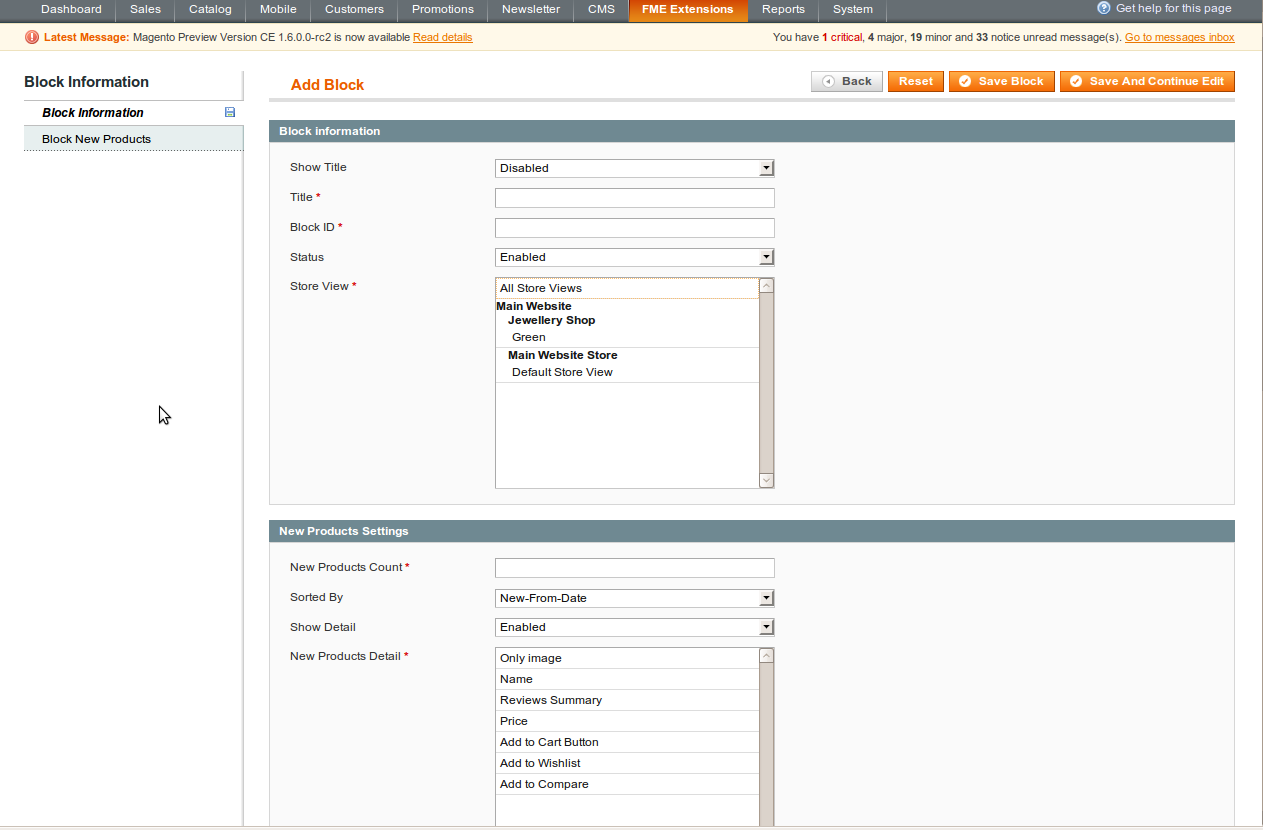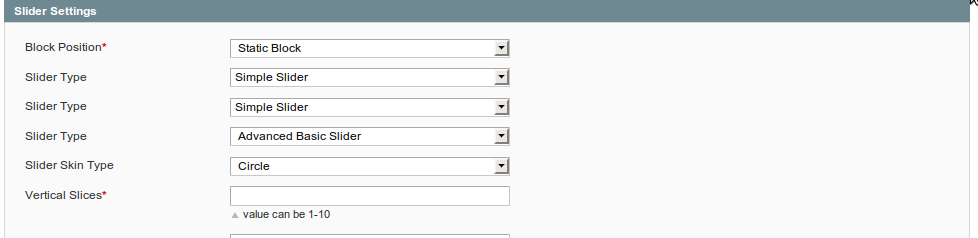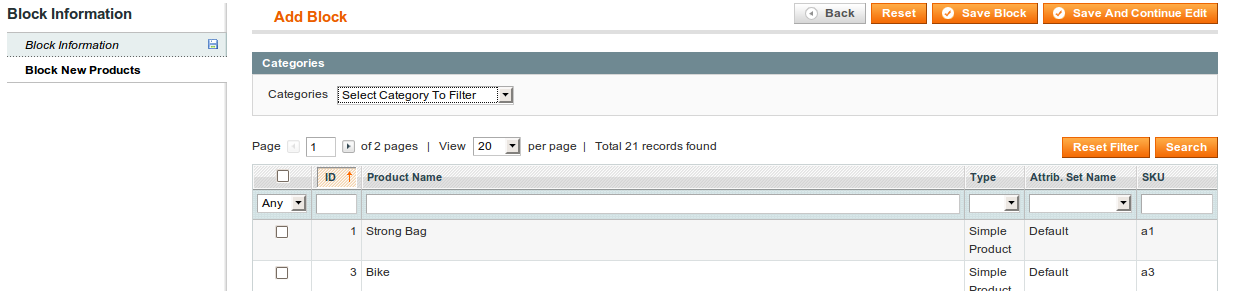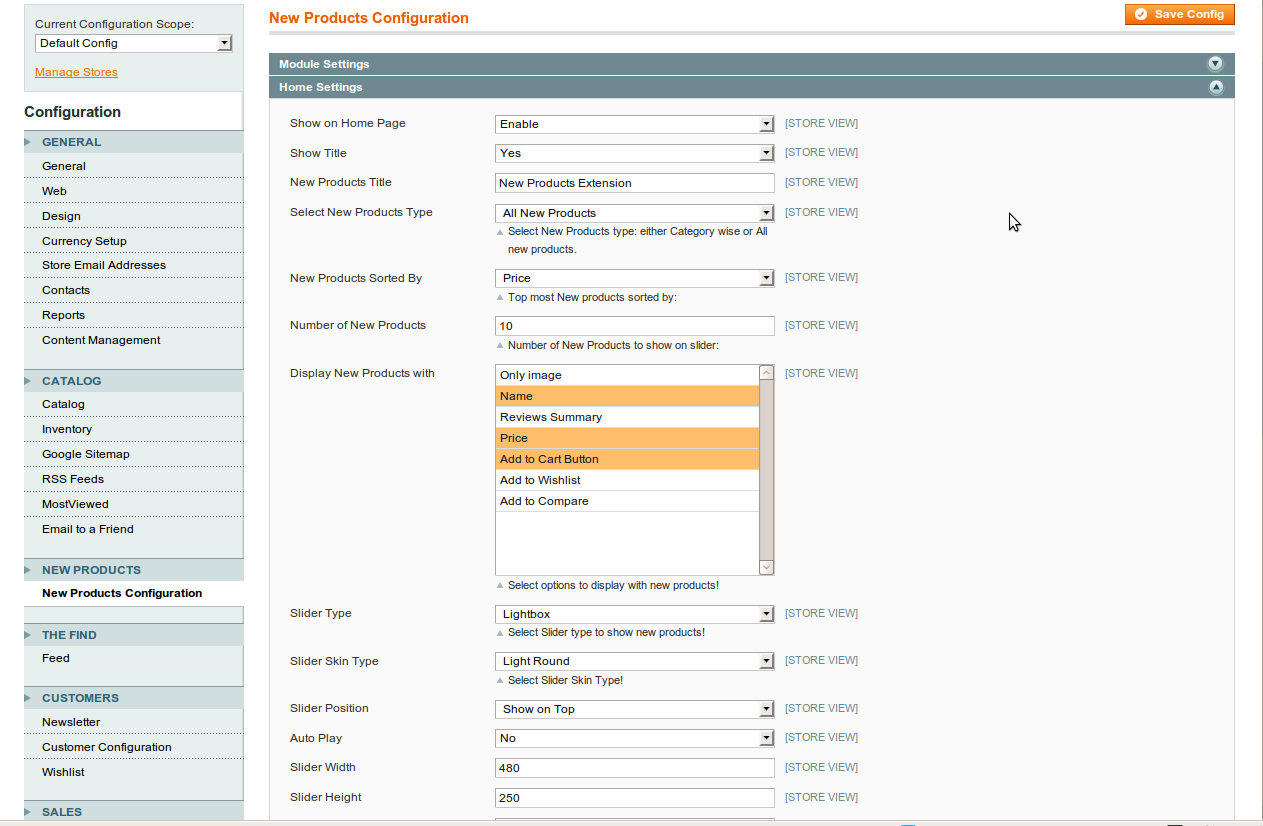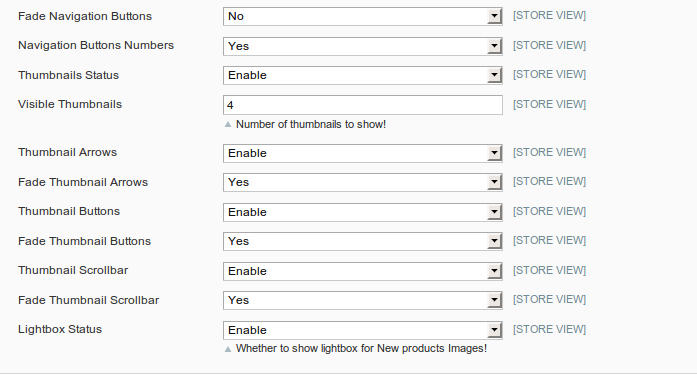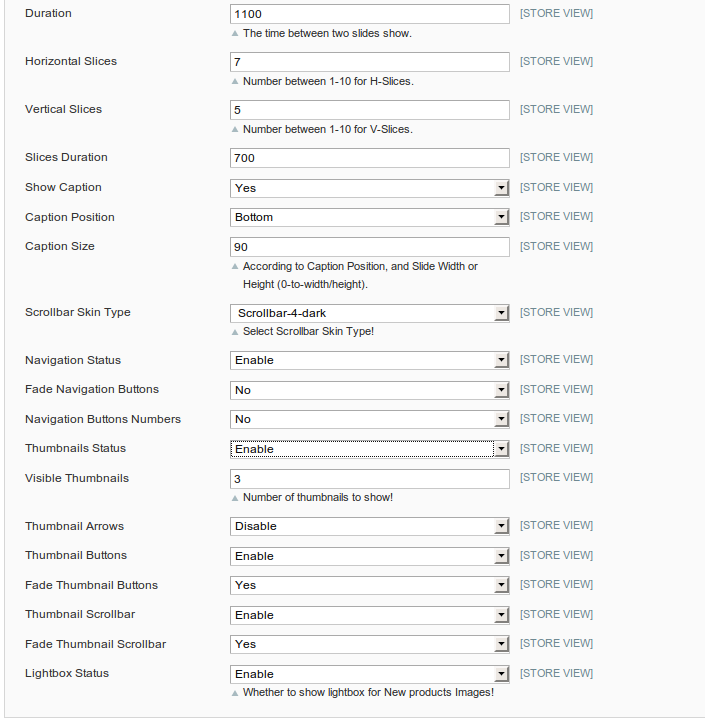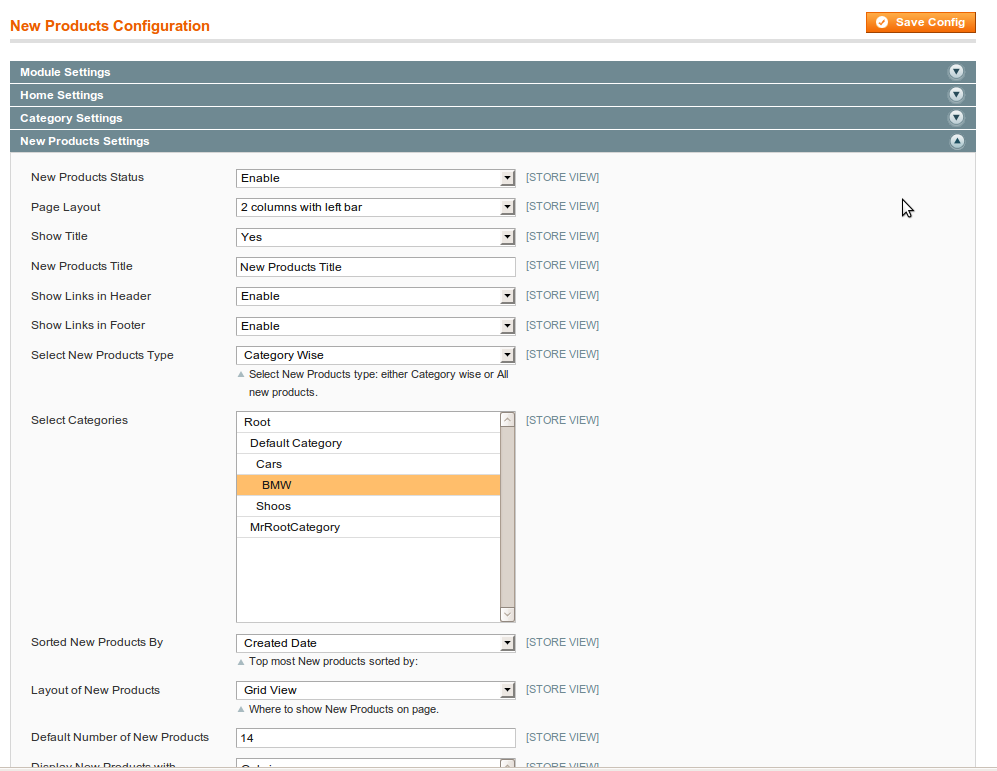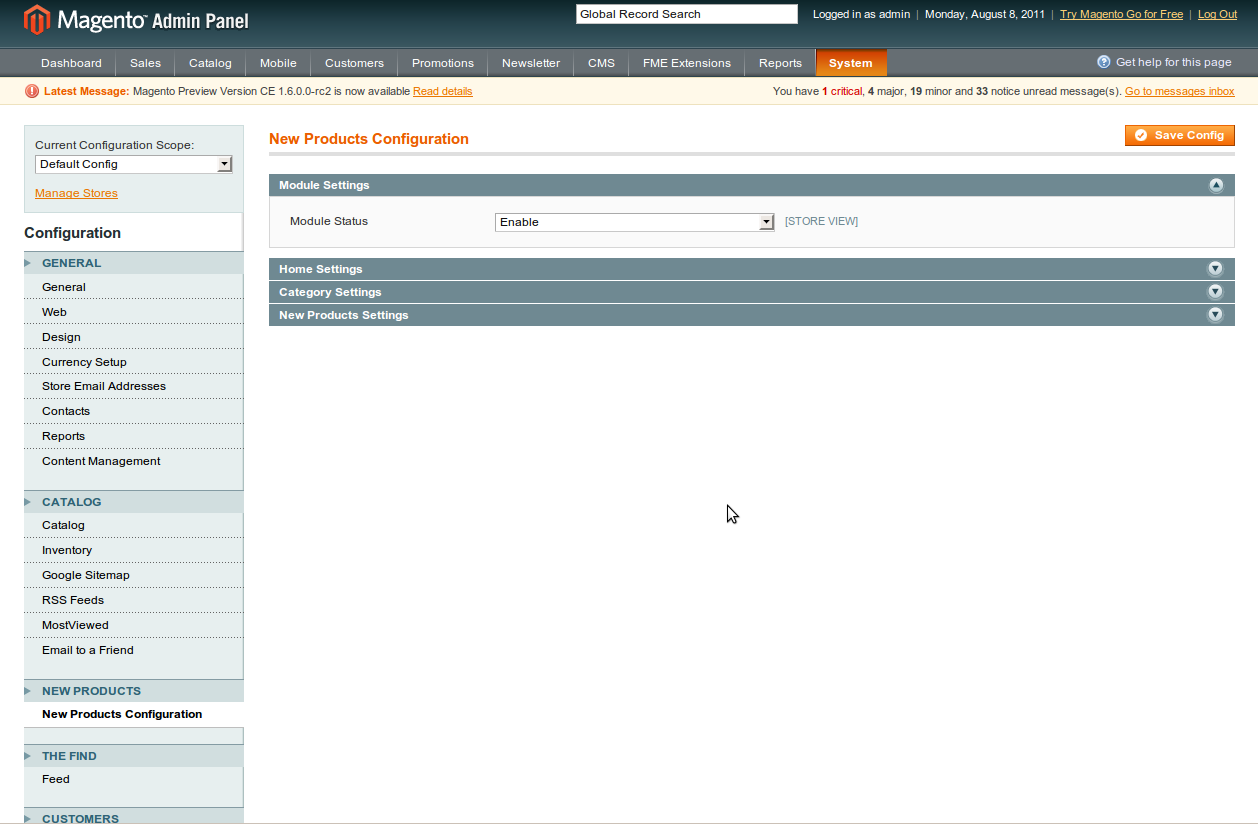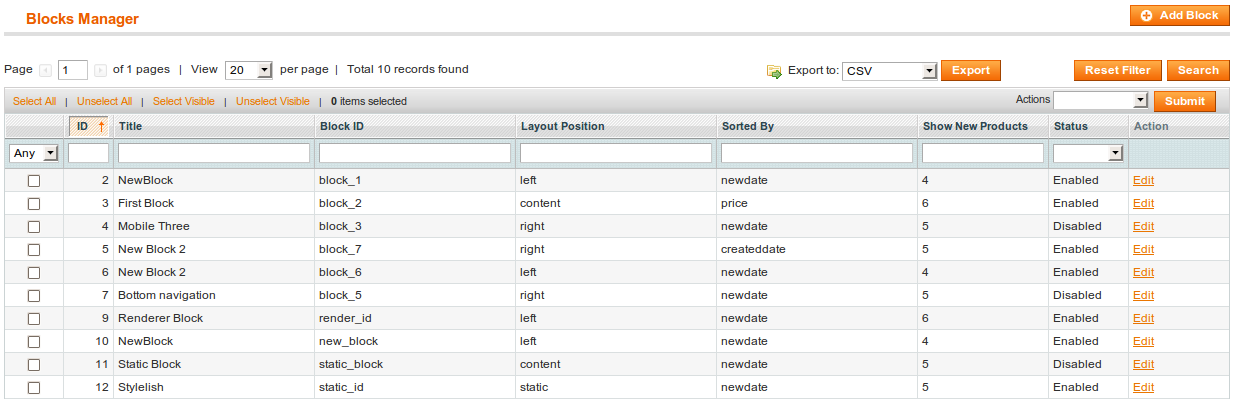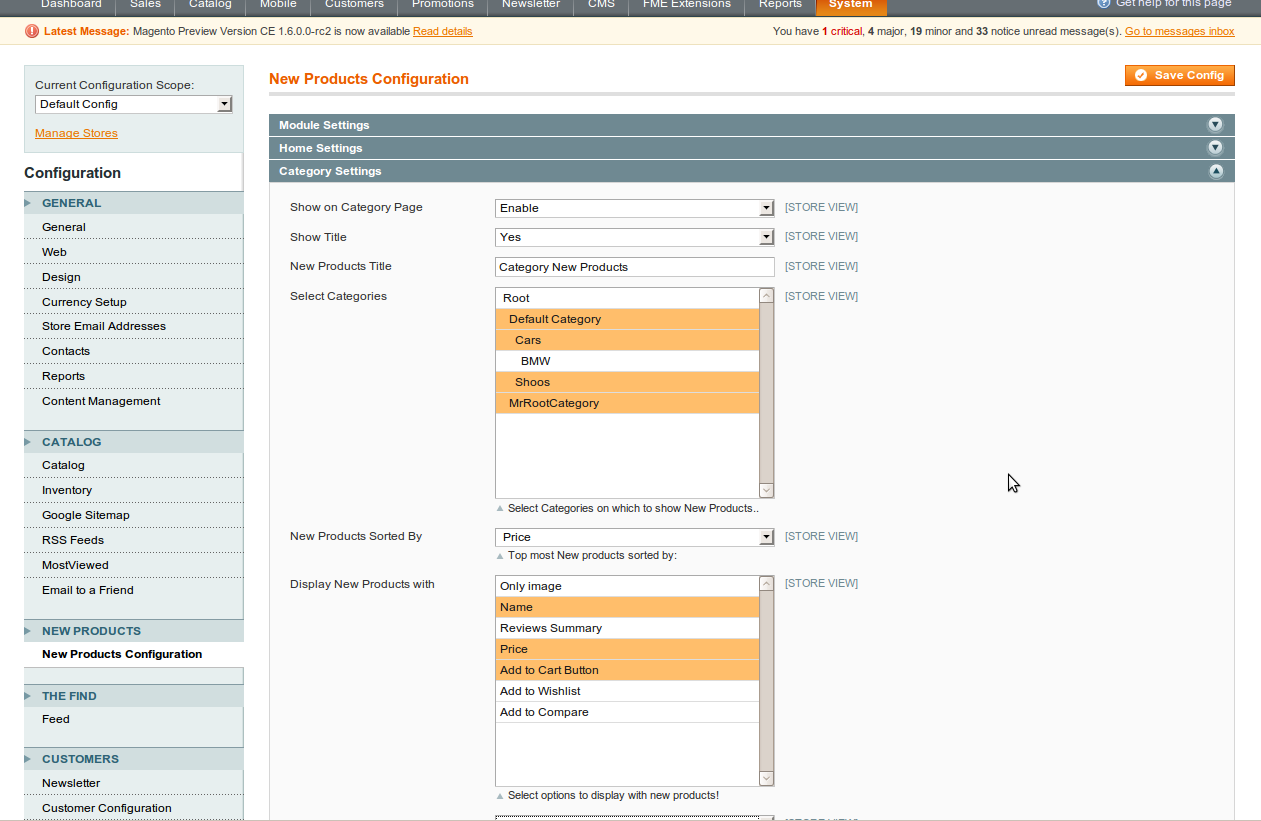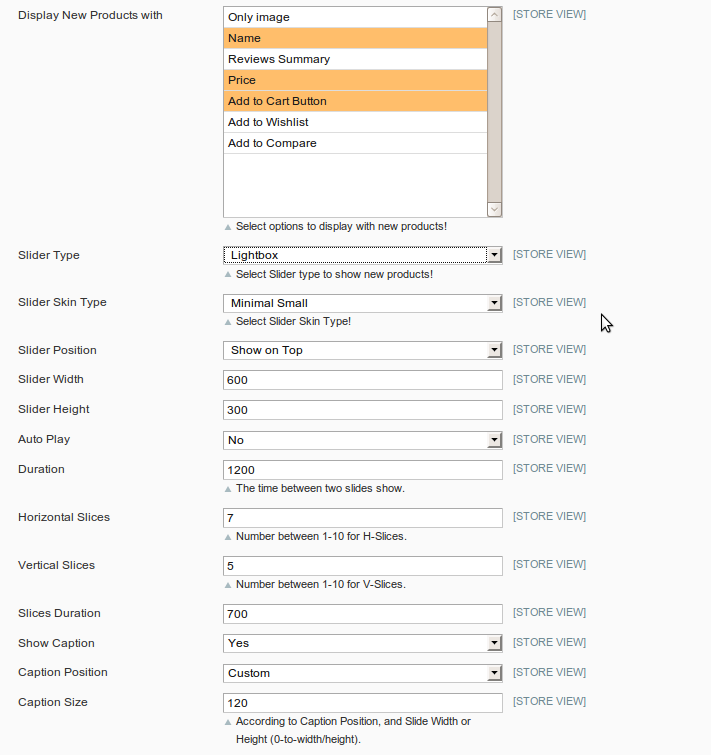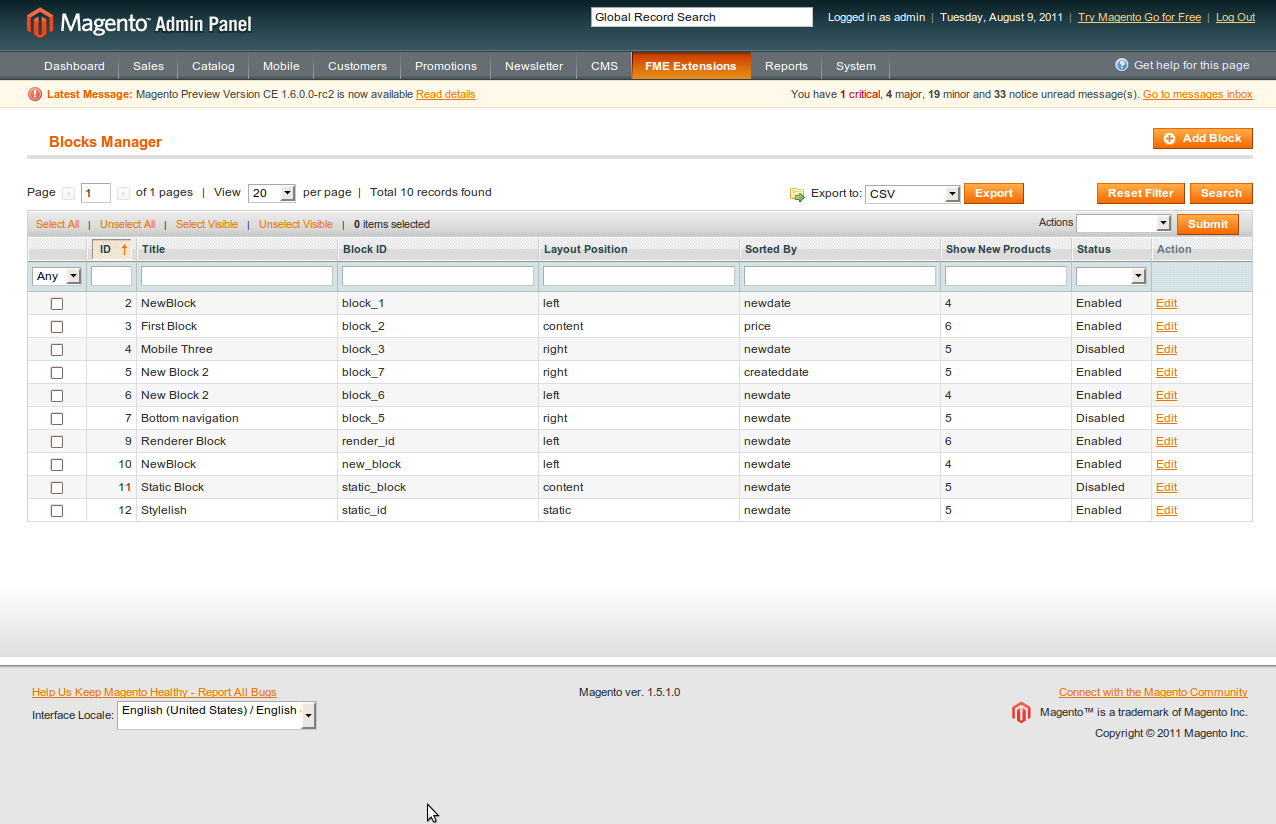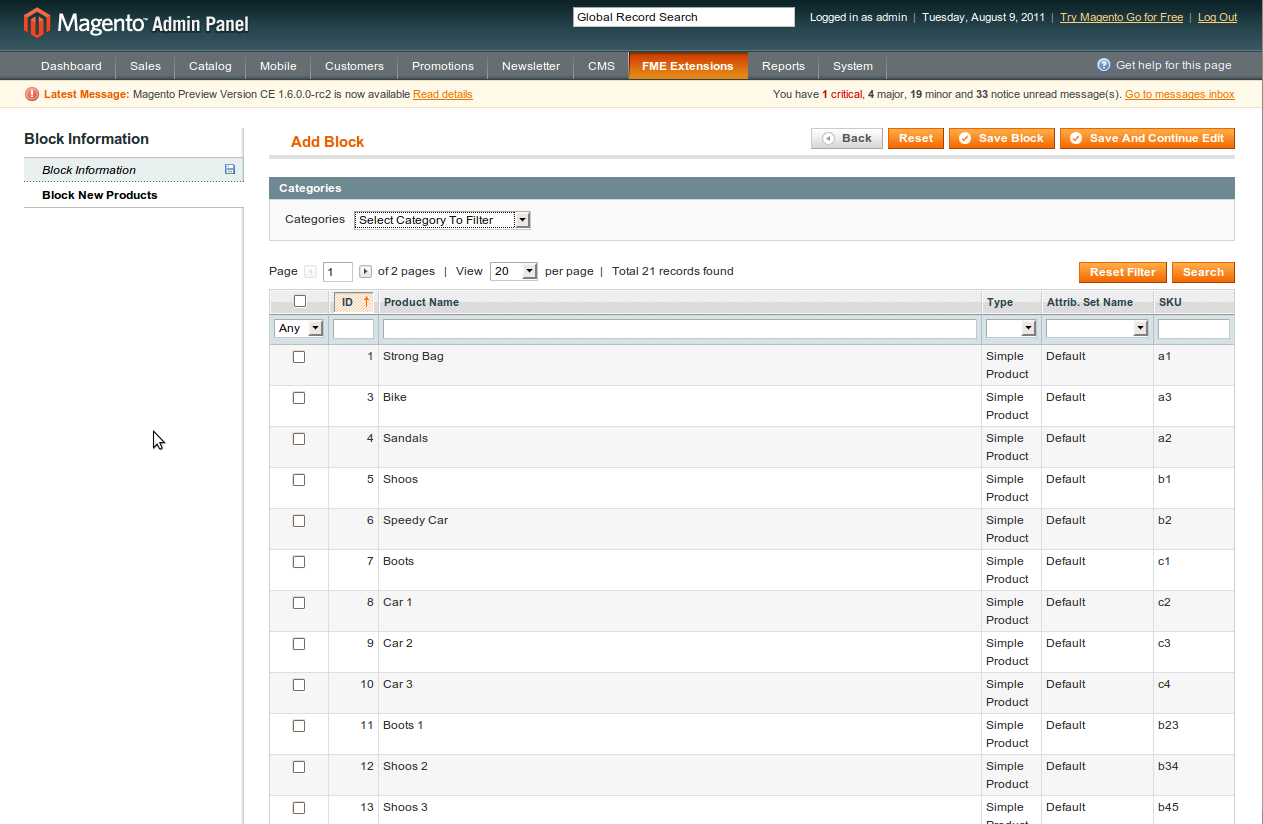New Year Sale: 20% off on all products. Coupon code: FMENY2025

Advance New Products for Magento 1
Even the best products won’t sell if nobody knows they exist. Communicating the new products to audience requires a very smart strategy to be established. FME’s “Advance New products” extension provides an excellent way of promoting your new products.
- Features
- Product Reviews
- FAQS
- Related Products
Advance New Products is a product promotional extension that lets you communicate your excitement over new products to the consumer marketplace. This extension comes with powerful functions to display and sort your products and assist your customers in searching and choosing them. It also provides the best admin management with flexible support. Your new products will reach your customers fast and conveniently.
This extension presents the new products in four different configurable modes by admin.
Features
- Home Page New Products
- Category Page New Products
- Block New ProductsLeft Block
- Right Block
- Content Block
- Static Block
- New Products Page ( Grid / List View)
This useful extension offers a great deal of optimal functions to display and sort your products and assist your customers in searching and choosing products. It also provides the best admin management with flexible support. Your new products will reach your customers fast and conveniently.
Backend Features of New Products
There are four different Configuration settings in backend for new products, so each mode have their individual features for new products.
Home Page
- Enable/Disable New products on Home page
- Show Title on Home page, Yes/No
- Set New products Type, All new products or Category wise selection
- New products sorting method
- Set number of New products to show on home page
- Setting New products displaying information
- Set Slider Type for new products on home page
- Set Slider skin type
- Slider position on home page
- Home slider Configuration
Category Pages
- Enable/Disable New products on Category page
- Show Title on Category page for new products, set Yes/No
- Select Categories on which to show new products
- Set New products Sorting method
- Setting New products displaying information
- Set Slider type for new products on category page
- Set Slider Skin type for slider
- Set Slider position on Category page
New Product Pages
- Enable/Disable New products module page
- Set Page Layout for new products
- Show Title on New products page, select Yes/No
- Enable/Disable Link for New products module on Header
- Enable/Disable Link for New products module on Footer
- Select New products type, All new products or Category wise
- Select Multiple Categories, if new products type is category wise
- Select Sorting method for new products
- Set View (Grid / List) for new products module page
- Set Number of new products to show on module page
- Select information to display with new products
- Set Number of listing columns for new products module page
Blocks Management
- Left Block: In Block Management, Left block will be shown on front end left side bar with the related new products in a beautiful slider and desired configuration, like number of new products, slider type, slider settings, etc.
- Right Block: Right block will be shown on front end right side bar with the related new products and settings.
- Content Block: Like left /right blocks, Content block is also displayed with its individual settings, but will show new products within a beautiful slider and its desired settings.
- Static Block. Static block configuration and settings is just like the above blocks settings, but the use of static block is different on frontend. We can use the static block to show new products on CMS pages where we want a specific static block id.
Frontend Features of New Products:
On frontend the new product will be shown according to the configuration of new products from admin side on each place which is specified. The different view of new products on front end like in Sliders, Side bar, and New products page etc.
Sliders
- Eye Catching and mind blowing presentation
- Selected New products Slide show
- Show Caption for each slide show
- Display information, which is configure from backend
- Add to Cart Button
- Add to Compare Button
- Add to wish list Button
- Price of Products
- Show in different sliding effects
- User control of sliding effects
- Play/Pause slider
- Navigation Buttons for smooth sliding
New Products Page
- User Control of new products view
- Pagination for new products
- Sorting new products by price, name and position
- View of new products Grid/List
- More detail with each new products
Side Bars
- Quick and easy view of new products
- Not effecting main page content
- More than one slider s for new products with different settings
- Easy accessibility for new products
- Play/Pause control on each slider
- Simple Navigation buttons for smooth sliding
- Navigation arrows for sequence sliding of new products
Magento Extensions & Themes Store also specializes in Magento Custom Development
FRONT END DISPLAY
Advance Featured Products:
The Front End of the Advance New Products Extension show-cases the new products added to the site by the Admin. Different blocks are created to display these products in a stylish and unique way to attract customers. On the Front End, new products are shown according to their configuration from admin side on each place which is specified.
Captions for each of the slide show are also displayed on the Front End. Also, adorned to the Front End are the Add to Cart, Add to Compare and Add to wish list button to make shopping easier for you customers. Among countless other features another key feature of the Advance New Extension is the Navigation Buttons which enables smooth sliding of products.
MANAGE BLOCKS
Blocks Manager:
- Shows Blocks ID, Block Title, Block ID, Layout Position, Sorted By, Show New Products, Status a link to Edit the Blocks
Change Status or delete by selecting from the grid and selecting the Action
Export to CSV:
- You can Export the Blocks to a CSV or XML file
- Select the type of file you would like to Save As and Click on Export
Add Block
Block Information:
- Show Title
- Title
- Block ID
- Status
- Store View
New Product Settings:
- New Products Count
- Sorted By
- Show Detail
- New Products Detail
- Block Position
- Slider Type
- Slider Skin Type
- Vertical Slices
- Horizontal Slices
- Fade Navigation Arrows
- Navigation Button Numbers
- Effect Type
- Thumbnail Scroller
- Thumbnail Mouse Scroll
- Thumbnail Mouse Wheel
- Slider Autoplay
- Pause On Hover
- Duration
- Slider Width
- Slider Height
- Select Category to Filter or choose products from the grid to filter individually
CONFIGURATIONS
Module Settings:
- Set the Module Status by editing the text field
Home Settings:
- Set the Show on Home Page tab by editing the text field
- Set the Show Title by editing the text field
- Select New Products Type by editing the text field
- Define the New Products Sorted By tab by editing the text field
- Set the Number of New Products by editing the text field
- Set the Display New Products with tab by editing the text field
- Set the Slider Type by editing the text field
- Set the Slider Skin Type by editing the text field
- Set the Scroll bar Skin Type by editing the text field
- Define the Slider Position by editing the text field
- Set Auto Play by editing the text field
- Set the Slider Width by editing the text field
- Set the Slider Height by editing the text field
- Set the Duration by editing the text field
- Set the Horizontal Slices by editing the text field
- Set the Vertical Slices by editing the text field
- Set the Slices Duration by editing the text field
- Set the Show Caption by editing the text field
- Define the Caption Position by editing the text field
- Set the Caption Size by editing the text field
- Set the Navigation Status by editing the text field
- Set the Thumbnails Status by editing the text field
Category Settings:
- Set the Show on Category Page by editing the text field
- Set the Show Title by editing the text field
- Set the New Products Title by editing the text field
- Select Categories by editing the text field
- Set the New Products Sorted By tab by editing the text field
- Set the Display New Products with tab by editing the text field
- Set the Slider Type by editing the text field
- Define the Slider Skin Type by editing the text field
- Set the Scroll bar Skin Type by editing the text field
- Set the Slider Position by editing the text field
- Set the Slider Width by editing the text field
- Set the Slider Height by editing the text field
- Set the Auto Play by editing the text field
- Set the Duration by editing the text field
- Set the Horizontal Slices by editing the text field
- Set the Vertical Slices by editing the text field
- Set the Slices Duration by editing the text field
- Set the Show Caption by editing the text field
- Define the Caption Position by editing the text field
- Set the Caption Size by editing the text field
- Set the Navigation Status by editing the text field
- Set the Fade Navigation Buttons by editing the text field
- Set the Navigation Buttons Numbers by editing the text field
- Set the Thumbnails Status by editing the text field
- Set the Visible Thumbnails by editing the text field
- Set the Thumbnail Arrows by editing the text field
- Set the Fade Thumbnail Arrows by editing the text field
- Set the Thumbnail Buttons by editing the text field
- Set the Fade Thumbnail Buttons by editing the text field
- Define the Thumbnail Scrollbar by editing the text field
- Set the Fade Thumbnail Scrollbar by editing the text field
Category Settings:
- Set the New Products Status by editing the text field
- Set the Page Layout by editing the text field
- Set the Show Title by editing the text field
- Select New Products Title by editing the text field
- Set the Show Links in Header tab by editing the text field
- Set the Show Links in Footer tab by editing the text field
- Set the Select New Products Type by editing the text field
- Define the Sorted New Products By tab by editing the text field
- Set the Layout of New Products by editing the text field
- Set the Default Number of New Products by editing the text field
- Set the Display New Products with tab by editing the text field