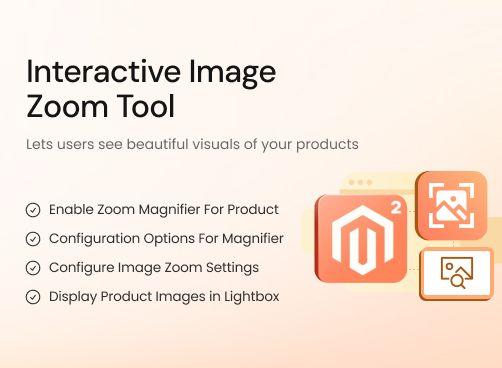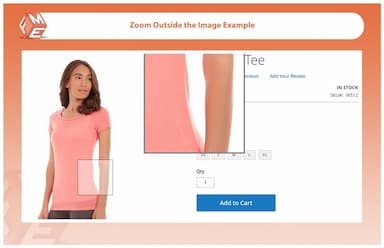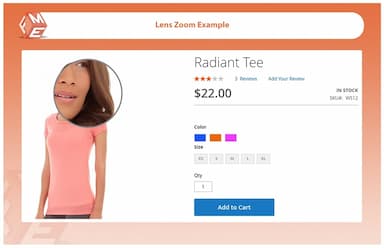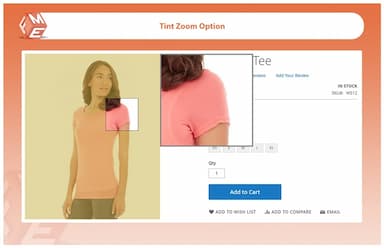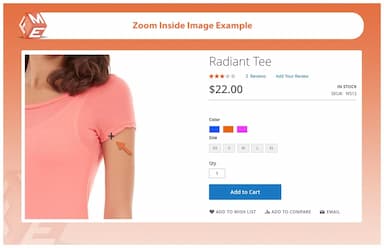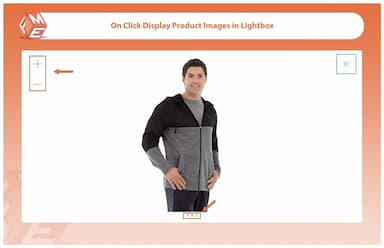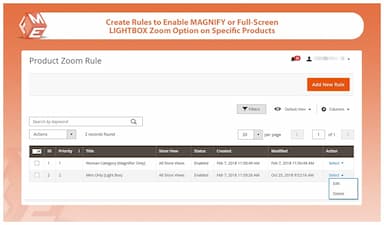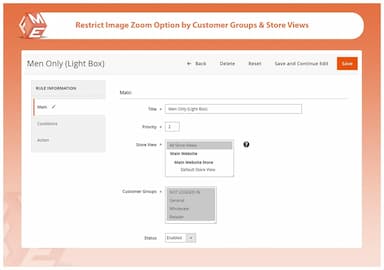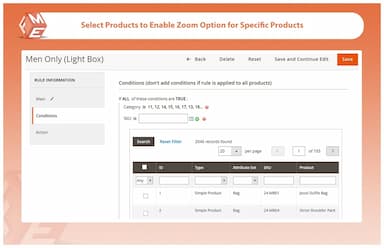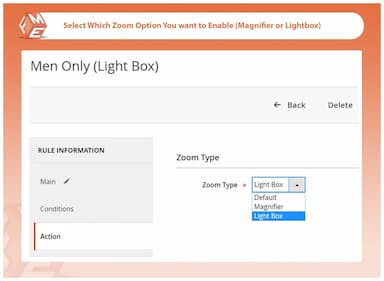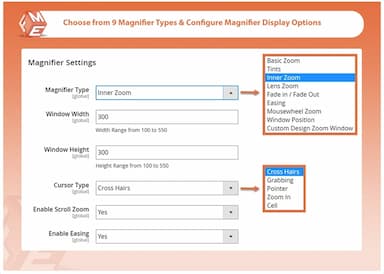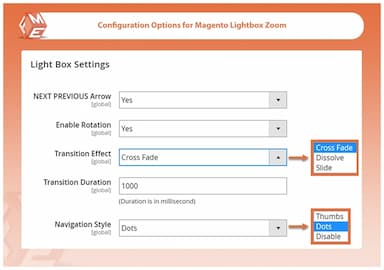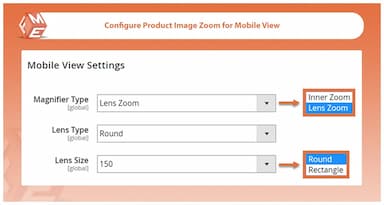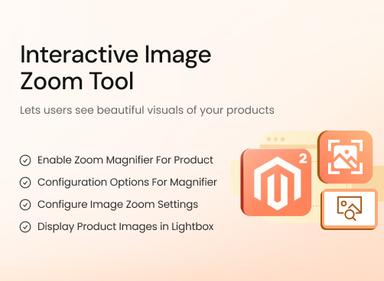Product Image Zoom for Magento 2
- 2 Image zoom options - magnifier & full screen lightbox
- 9 magnifier types with extensive configuration options
- Create rules to enable image zoom for specific products & categories
- Restrict image zoom option by store views & customer groups
- Separate configuration options for mobile view
- Approved by Magento Marketplace

Product Image Zoom
$79.99
- Description
- Reviews
- FAQS
- Customization
- Change Log
Enhance your Magento 2 store with high-quality image zoom functionality, allowing customers to view product details with precision. Provide a seamless shopping experience with magnifier and lightbox options.


Challenge
E-commerce stores often struggle to present product details effectively, leading to uncertainty in customers' purchase decisions. Without a zoom feature, users may not fully grasp the texture, quality, or finer details of a product, resulting in hesitation and abandoned carts.


Solution
The Magento 2 Image Zoom Extension solves this issue by offering an intuitive zoom feature that lets customers closely inspect product images. With multiple magnifier types, mobile-friendly settings, and lightbox preview, this extension enhances user experience, builds confidence, and ultimately increases conversions.
Product Image Zoom for Magento 2
79.99
Top 6 Fetaures Of Magento 2 Product Image Zoom Extension
Detailed Features of Product Image Zoom Extension
Enable Zoom Magnifier For Product Images
9 Types of Magnifiers
Configuration Options For Magento 2 Magnifier
Configure Image Zoom Settings for Mobile View
Display Product Images in Lightbox
Configuration Options For Lightbox Image Zoom
Create Rules to Enable Image Zoom Option for Specific Products

The Magento 2 Image Zoom extension allows your customers to enjoy a detailed view of your products by zooming the image on mouse hover or open in a lightbox on click. You can select from different magnifiers and customize them as per your product images and marketing preferences.
The image zoom feature Keeps your product presentation at a high level and helps you increase engagement on your store.

You get 9 types of Zoom effects for your product images.
See all magnifier types with examples
Basic Zoom
With a configuration of window width and height.
Tint
Allow Tint, and select color and opacity.
Inner Zoom
Customize cursor type and enable scroll zoom
Lens Zoom
With selection of lens type and size
Fade in / Fade out
Configure fade in and out time for lens and window
Easing
Enable easing with specific window size
Mousewheel Zoom
Allow Image Zooming with mouse scroll button
Window Position
Select a position for zoom-in window
Custom Design
Create a magnifier of your own by combining features of any of the above-discussed types.

This Magento 2 zoom extension offers extensive configuration options for its magnifier. You can:
- Set magnifier window dimensions
- Magnify image in left, bottom, top, middle, top right, top middle, etc
- Enable Tint option and set tint opacity

To help your mobile customers easily magnify product images, you can configure zoom settings from the following.
Select Inner Zoom
Zooms image within the window
Choose Lens Zoom
Select lens type and size to zoom
Lens Size
Configure the lens zoom
![]()
If you prefer keeping your images the way they are, you can enable full-screen lightbox preview option to enlarge the images in full-screen. You can enable this option for specific products and categories.
The highly adjustable lightbox let customers feel they are shopping in a real store.

Image zoom Extension offers extensive configuration options for full-screen lightbox preview. You can configure the following settings:
- Enable Next / Previous Arrow
- Enable Rotation
- Configure Transition Effect & Duration
- Select a Navigation Style

To cater different customers, you can create multiple rules and selectively enable magnifier or lightbox zoom option on specific products and categories. While creating rules you can:
- Enable image zoom option on certain products
- Enable magnifier or lightbox zoom on selected products
- Restrict Zoom option by store views & customer groups
- Configure rules priorities
Product Image Zoom for Magento 2
79.99
Aura
4Support
The extension has having some issues with my theme and the team was quick to resolve them. Theme may have some customizations but the extension should work anyway on first attempt.
James
5Featured Rich
It's a featured rich extension having lots of zooming features. the mobile feature is a great addition.
AnimeStore
5Great Extension
Great extension with lots of customization zooming options and effects. Fulfills my Anime store requirements. Thumbs up:)
Eric
5Excellent Rules Feature
I would recommend this product because of its extensive options.
Mike
5Very impressive configurations
Every website is offering an image zoom extension but very few offer an extension with such deep configurations.
Product Image Zoom for Magento 2
79.99
Product Image Zoom for Magento 2
79.99
Product Image Zoom for Magento 2
79.99
Updated
Fixed
Added
Version 1.0.9 — Released: October 3, 2024
Magento 2.4.7 compatibility added. Tested and verified for seamless performance with latest Magento version.
Version 1.0.8 — Released: August 18, 2024
Compatibility updated for Magento 2.4.6.
Version 1.0.7 — Released: July 12, 2023
Compatibility updated for Magento 2.4.5.
Version 1.0.6 — Released: March 9, 2023
Fixed zoom box misalignment issue on mobile view.
Resolved conflict with third-party lazy-load modules.
Version 1.0.4 — Released: September 29, 2022
Added new configuration to adjust zoom level and zoom window size.