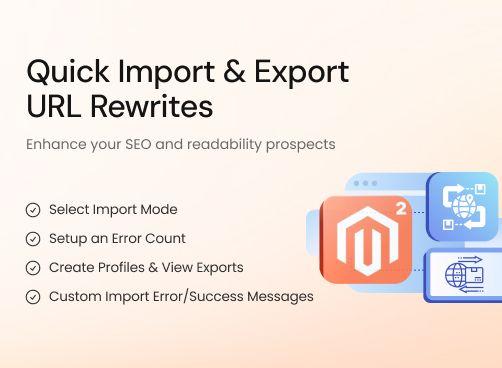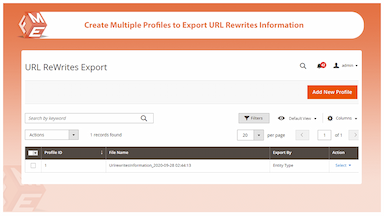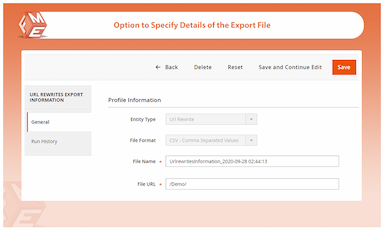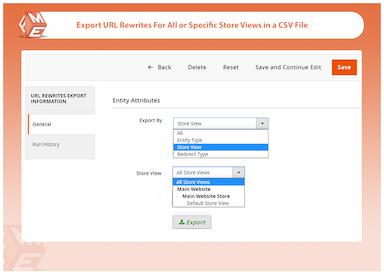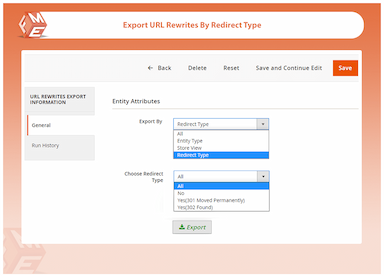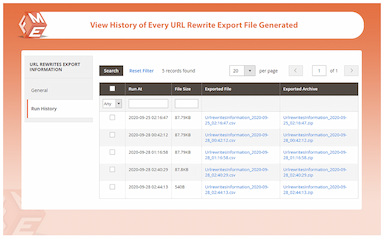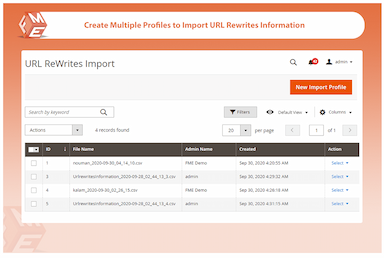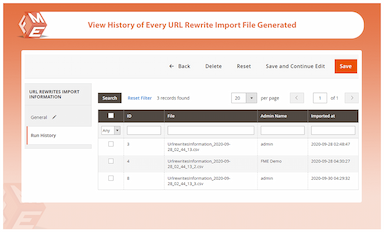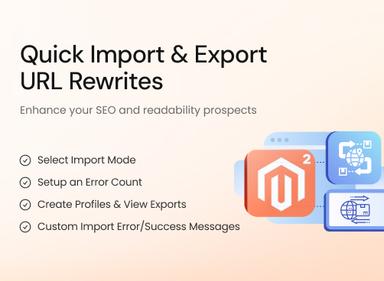Import Export URL Rewrites for Magento 2
Manage and transfer URL rewrites easily using Magento 2 Import Export URL Rewrites extension.
- Quick URL rewrites import & export
- Add, merge, replace, or delete existing URL rewrites
- Export URL rewrites by pages, store views, redirects
- Create export profiles, view export history
- Manage import profiles
- Approved by Magento Marketplace

Import Export URL Rewrites
$79.99
- Description
- Reviews
- FAQS
- Customization
- Change Log
The Magento URL Rewrites extension lets you quickly import and export URL rewrites across your store. You can add, merge, replace, or delete existing rewrites with ease, while exporting them by page type, store view, or redirect category. Create and manage import/export profiles, view export history, and streamline SEO performance with this powerful Magento tool approved by the Marketplace.


Challenge
Managing URL rewrites for a Magento store can become a time-consuming process, especially when dealing with large catalogs or frequent updates. Bulk editing of URLs manually can lead to errors, inconsistent SEO practices, and poor user experiences. This often results in delayed indexing, reduced site traffic, and increased chances of broken links.


Solution
With the Magento 2 URL Rewrites Import-Export extension, these challenges are easily overcome. The extension allows you to quickly import, export, add, replace, or delete URL rewrites in bulk, streamlining the entire process. It offers customizable features like exporting URL rewrites by pages or store views and ensuring an efficient, error-free experience for faster, more accurate SEO implementation.
Magento 2 Import Export Url Rewrite
$199
Top 6 features of Magento 2 Import Export URL Rewrites Extension
Detailed Features of Import Export URL Rewrites Extension
What are URL Rewrites?
Select Import Mode
Setup an Error Count
Custom Error, Success Messages on Import
Create Export Profiles, View Export History
Create Import Profiles
Export URL Rewrites of Selected Store Views
Extract URL Rewrites of Specific Pages
Download A Particular Type of URL Redirects

URL rewrites is the process of altering the URL structure of a website while still ensuring the requested content remains accessible. This is often done for the purpose of improving SEO, making URLs more user-friendly, or managing changes in website structure.
Magento 2 URL rewrites allow you to present a more readable and meaningful URL for product pages, categories, or other content on your store.
Our URL rewrites import export module for Magento 2 ensures a fast and dependable import or export of URL rewrites that empowers you to efficiently manage the redirection data for your store.

You can select import behavior to ensure the existing URL rewrites are updated, replaced, or deleted accordingly. Choose to:
- Add/Merge Existing data
- Add/Replace existing data, or
- Delete in bulk

You can set up an error count to limit the data imports to a certain number of error messages.

The Magento 2 URL rewrites import-export extension displays custom error messages and projects all errors that occurred during the import, along with successful completion notifications. You can also enable a progress bar.

By creating export profiles, you gain access to the export history that provides details on the time, date, and frequency of URL rewrites extracted from store data. The extension generates a CSV file download link for your convenience.

The Magento URL rewrites import export extension allows you to create multiple import profiles, making it easy to manage the data you add or update to your store. Generate multiple profiles to organize and handle different types of URL redirects efficiently.

You can withdraw URL rewrites of a selected store view to study and consider changes if required. Download data of the default or a regional store view.

You can also extract URL rewrite data for specific product pages. For instance, you can retrieve a list of modified URLs for products, categories, or custom pages.

You can export URL rewrites of a specific type only to achieve the end goal. For example, for SEO benefits, you may need to revise 302 redirects only. Download 301, 302, or all types of redirects.
Gianmaria
5Good work
Effectively serves the purpose.
Martin
5Productive Extension
Installed it on a client website and fixed the URL rewrite issues in no time. Saved a lot of time.
Updated
Fixed
Added
Version 1.1.0 – October 3, 2024
Full compatibility added for Magento 2.4.7. The extension has been reviewed and adjusted to work seamlessly with Magento 2.4.7. All URL rewrite import/export processes have been tested to ensure consistent performance with this latest version of Magento, while continuing support for Magento 2.4.6 and 2.4.5.
Version 1.0.9 – February 3, 2024
Compatibility updated for Magento 2.4.6 to ensure stable performance with the latest Magento release.
Version 1.0.8 - October 3, 2022
Resolved issue where importing URL rewrites with store view scope caused incorrect redirect type assignments.
Version 1.0.0 - July 12, 2020
- Initial release of the import export URL rewrites extension
- Export all URL rewrites (system-generated and custom) to CSV
- Import new or updated URL rewrites via CSV
- Filter export by store view and entity type