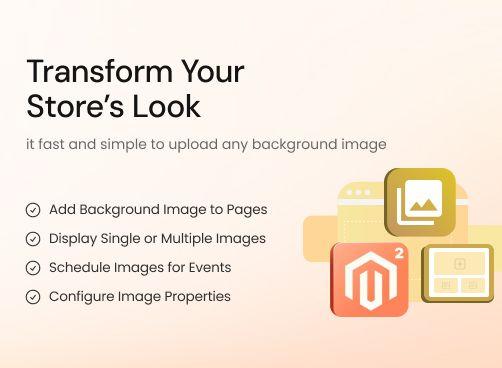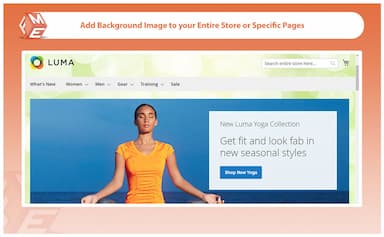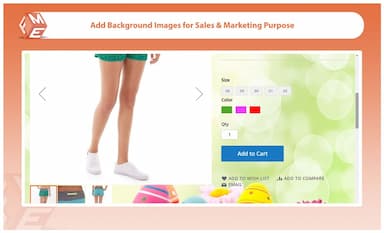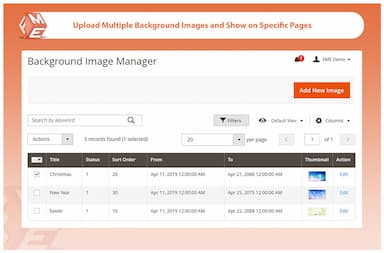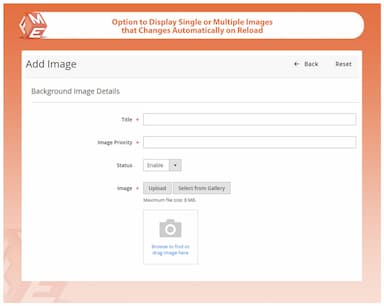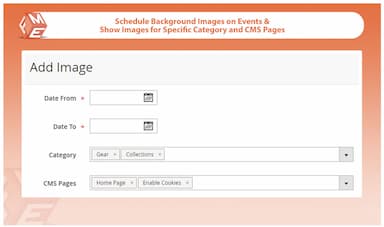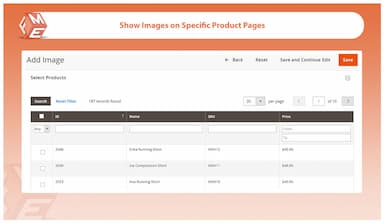Background Images for Magento 2
Enhance your store’s visual appeal with the Magento 2 Background Images extension, allowing you to display customised backgrounds across different pages and sections.
- Add background images to any store page
- Display single or multiple images in background
- Create multiple backgrounds for different products, categories, CMS pages
- Set the position, size and other properties
- Schedule the appearance of background images
- Approved by Magento Marketplace
- Description
- Reviews
- FAQS
- Customization
- Change Log
The Magento 2 Background Images extension lets you add single or multiple background images to any store page, including products, categories, and CMS pages. You can define image position, size, and display properties to match your store’s design perfectly. With scheduling options, you can control when specific backgrounds appear. This extension helps create a dynamic, branded, and engaging shopping experience that captures customer attention instantly.


Challenge
Maintaining an attractive and dynamic store design can be challenging, especially when trying to align with seasonal events, promotions, and brand identity without extensive manual effort.


Solution
The Background Images for Magento 2 extension simplifies store customization by enabling you to upload and schedule background images effortlessly. With flexible options, you can set images for different pages, control their display properties, and run event-based campaigns seamlessly.
Background Images for Magento 2
$199
Top 6 Fetaures of Magento 2 Background Images Extension
Detailed Features of Magento 2 Background Images Extension
Add Background Image to Any Page
Display Single or Multiple Background Images
Schedule Background Images for Events
Configure Image Properties

This extension helps you upload and display attractive images at the background of your store pages.
You can upload one background and display it throughout the website or create multiple backgrounds for different products, categories and CMS pages.

You can either upload a single or multiple background images and automatically change them on page repload. Also, you can select specific products, categories and CMS pages to have the background image.

You also have the options of scheduling the background image and defining a time duration for displaying the background image. This allows you to schedule images for upcoming events such as summer sales, Black Friday, Christmas etc. With this feature, your background images will appear automatically when the date arrives and hide when the duration ends.

Choose where to position your background image and what size it should be. You can also decide how to view the background relative to the viewport or where you want the background-position starting point to be: on the border, padding or content.
All these customizations make your background images look good and not distracting or offending.
1) Manage Files (Standard Method)
Upload new files and attach them to specific products and CMS pages. Customizable options allow you to restrict products by store views and customer groups and assign category to display product on File download page.
2) Upload from Product & CMS Grid (Quick Method)
With Quick method, you can drag & drop to upload files from Product and CMS grid view. Once you’ve added files, they will be visible to all customer groups by default.
3) Upload from Product & CMS Page (Basic Method)
This is the standard method in which you can upload files and restrict their access to specific customer groups from product edit sheet.
lamtau095
5well thought out module
This is a well thought out module. Although more features could have been added but this serves the purpose.
Jr Clothing
5Thank You
Much needed extension for M2, save days of development cost. The support is fast and corporative.
Updated
Fixed
Added
Version 1.1.2 — Released: May 15, 2025
Added GraphQL compatibility to support headless commerce. GraphQL APIs have been introduced, enabling seamless integration with headless storefronts, and can be reviewed in detail in the user guide.
Version 1.1.1 — Released: September 27, 2024
Compatibility updated for Magento 2.4.7, ensuring stable performance with the latest Magento release.
Version 1.1.0 — Released: August 8, 2024
Compatibility updated for Magento 2.4.6, improving overall performance and security.
Version 1.0.9 — Released: July 5, 2024
Compatibility updated for Magento 2.4.5.
Version 1.0.8 — Released: May 14, 2024
Fixed issue where background images didn’t render on CMS pages with full-width layout.
Version 1.0.7 — Released: March 12, 2024
Fixed backend preview not updating immediately when selecting a new image.
Version 1.0.6 — Released: January 29, 2024
Added a feature to display background images for a specific duration by specifying the start and end date.