How to Check Your Current Magento 2 Version? The Right Way
Firstly, if you are still on Magento 1, we highly recommend that you migrate from Magento 1 to Magento 2. Magento 1 is outdated and no longer fit to meet your eCommerce needs. Speaking of Magento 2, it has evolved significantly since its introduction in late 2015.
It constantly brings updates and introduces new features to cater to the ever-changing requirements of eCommerce businesses. This constant evolution has helped place Magento among the top eCommerce platforms. The latest Magento version is 2.4.8. For more details, click here.
Speaking of the latest version of Magento 2, sometimes you don’t know which Magento version you are currently running, and this is no surprise. There are many Magento versions and editions. You need to know your current Magento 2 version especially if you are installing a new extension to avoid compatibility issues.
This is also important if you are to upgrade your store to the latest version and take advantage of all the latest features. You don’t need to be an experienced Magento developer to find your store’s current version. All you must do is follow the below instructions carefully.
Magento Check Version – Top 4 Methods
There are at least 4 different ways to do this. Use the one that you prefer.
1. Check Magento Version Command Line
If you lack technical knowledge and are still getting yourself familiar with Magento 2, then we recommend check Magento version using the command line. This is the most reliable method and the one that I personally prefer. All you need do is:
- Log in to your store using SSH/CLI and navigate to the root.
- Run command bin/magento --version
This will return something like this showing you your current Magento 2 version.
Magento CLI Version 2.3.0
This is how simple it is to check the version using the Magento version check command. So, next time if someone asks you how to check Magento version command line, just share the above steps.
2. Magento Check Version Using “magento_version” in the URL
A less detailed information about your current Magento 2 version is pitched by adding “magento_version” at the end of your store’s URL.
Example: http://www.abc.com/magento_version
Result: Magento/2.3 (Community)
Note: This method does not always work because not every store features the version page.
3. Magento Check Version from Magento Backend
This is another super easy method but often goes unnoticed.
To get Magento 2 version, simply Login to your Magento admin panel. The current Magento 2 version is displayed at the bottom right of the page.

4. Magento Check Version Using the Composer.json File
If Magento was installed using Composer, you can extract your current Magento 2 version from commposer.json file.
- Log in to your store using FTP/SSH and navigate to the root.
- Open composer.json file.
You will see the current version of your Magento 2 store inside the ‘version’ property.
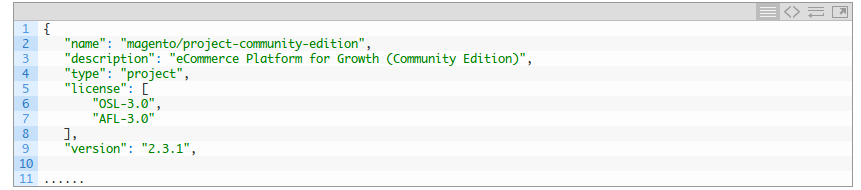
Finding your current Magento 2 version is as simple as that. Apart from the above methods, there are some online tools available that show the Magento version, but they are not trustworthy and hence we don’t recommend them. Based on our experience and interaction with clients, check Magento version command line is the most reliable method.
Final Thoughts on Check Magento Version
This concludes our article on how to check Magento version using different methods. After following this guide, you can easily tackle how to check magneto version command line but feel free to contact our support team in case you have any question/issue. If you are still on Magento 1 and want to migrate to Magento 2, use our Magento 2 migration service. If your Magento version is not the latest and you want to upgrade, use our Magento upgrade service.
Other Articles to Read:
This blog was created with FME's SEO-friendly blog


