Christmas Sale: 20% off on all products. Coupon code: FMECS2024
5 Ways to Restore a Canceled Order in Magento 2
Magento 2 is a powerful eCommerce platform that offers extensive features and flexibility. Together with WooCommerce and Shopify, it is the most widely used eCommerce platform worldwide. The below figure shows its market share in Europe.
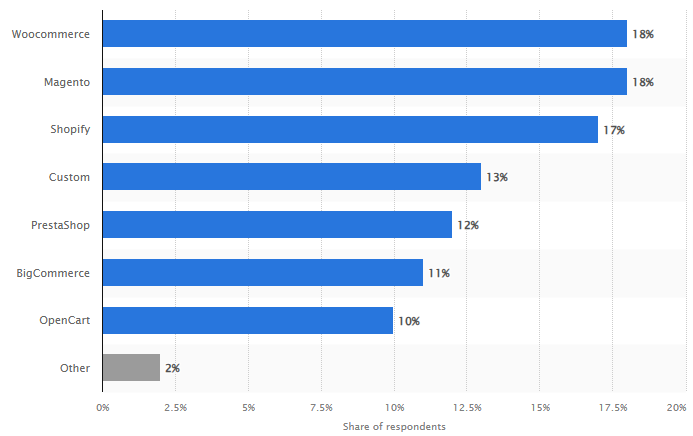
One scenario that frustrates online store owners even more than cart abandonment is a cancelled order. As a leading Magento extensions company, our clients frequently complain about cancelled orders and how it impacts them. However, not all cancelled orders are done wilfully. In some cases, the admin or the customer may cancel an order in Magento 2 by mistake.
The problem is that once an order is cancelled in Magento 2, it cannot be directly restored through the default system settings. This limitation can be a hurdle as the admin must recreate the order. However, don’t worry as there are several methods to effectively manage and possibly restore these orders. Here, we explore various ways, explaining each in an easily understandable manner.
The Need to Restore a Cancelled Order
Before we discuss various methods to restore an order in Magento 2, let’s see why this need arises in the first place.
Accidental Cancellation
It may be that the store admin was trying to retrieve the order information and accidentally ended up cancelling the order.
Magento 2 Cancel Order by Customer
There are also cases where a customer unknowingly cancelled their order. They may even wilfully cancel their order, only to change their mind later.
Cyberattack
Your store may have been exposed to a cyberattack and the cybercriminals may have cancelled all orders.
Best Practices for Managing Orders
Backup
Always create regular backups to ensure that even if there is a problem, you can simply restore using the backup.
Set Up Controls
Before cancelling an order, set up controls such as confirmation windows or ask for password. This protects against accidental cancellations.
Communication
Offer prompt communication to customers in case of cancelled orders. If the cancellation is from the customer, ask for the reasons. If the cancellation was from your side, communicate the reasons and rectify the issue right away.
5 Methods to Restore Cancelled Orders in Magento 2
1. Recreate the Order Manually
Perhaps the simplest way to handle a cancelled order in Magento 2 is to recreate it manually. This method doesn't technically restore the cancelled order but creates a new one with the same details.
Steps:- Log into your Magento 2 admin panel.
- Go to Sales > Orders.
- Locate the canceled order you wish to recreate.
- Click on View to see the order details. Here, you can select Reorder. This action will create a new order with the same items as the canceled order.
- All the fields in the Account and Address Information sections will load with the canceled order details. You can make any necessary changes and click on Submit Order to complete the order. A new order with the same details as the canceled order one has been created.
2. Using a Custom Extension
There are third-party extensions available for Magento 2 that provide the functionality to "uncancel" orders. These extensions can be a lifesaver that adds a feature to restore orders directly from the admin panel.
Steps:- Find a reliable extension that offers 'uncancel' features. FMEextensions offers Magento 2 Restore Canceled Order Extension that offers a bunch of other useful features apart from restoring a canceled order.
- Follow the provider's instructions to install and configure the extension on your Magento 2 store.
- Go to Sales > Orders.
- You can select one or multiple canceled orders and click the Restore Order option in the Actions drop down to uncancel orders in bulk.
- You can also click on View against a specific canceled order to view the order details. Here, you can click on the 'Restore Order' option on the top right to restore that order.
3. Database Update (For Advanced Users)
This method involves directly modifying the order status in the Magento database. It is a technical approach and should only be undertaken by those with experience in database management.
Steps:- Access the Database: Use a tool like phpMyAdmin to access your Magento database.
- Locate the Order: Find the sales_order table and search for the canceled order.
- Edit the Status: Change the order status from 'canceled' to the desired status (like 'pending').
Caution: This method can lead to data inconsistency if not done correctly. It's highly recommended to backup your database before making any changes.
4. Contact the Customer
Sometimes, the best solution is the direct approach. If the order was cancelled due to an issue that's now resolved, you could simply contact the customer and ask them to place the order again.
Steps:- Find the contact information of the customer from the canceled order details.
- Contact the customer, explain the situation, and request them to reorder.
5. Custom Code Solution
For those with coding skills, writing a custom script to change the order status is a viable option. This requires a good understanding of Magento 2's architecture and programming.
Steps:- Write a script that can change the status of an order in the Magento database.
- Ensure that the script works correctly in a testing environment before deploying it on your live site.
Conclusion
Restoring a cancelled order in Magento 2 requires a bit of creativity and workaround, as the platform doesn't support this feature by default. Whether it's through manual recreation, using an extension, diving into the database, reaching out to the customer, or coding a custom solution, each method has its merits and challenges. Choose the one that best fits your skill level and business needs, and always ensure to have backups before making significant changes to your store. In case you require help, contact us.
Other Must-Read Articles:This blog was created with FME's SEO-friendly blog

