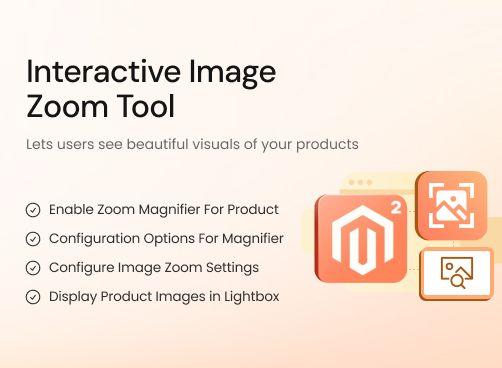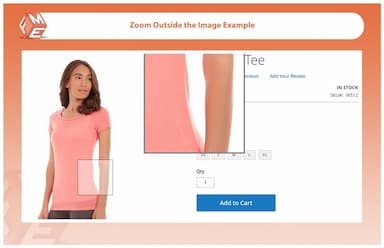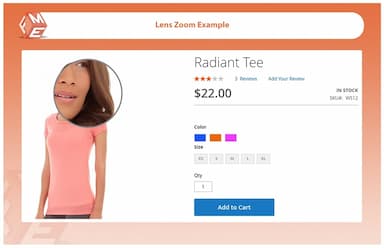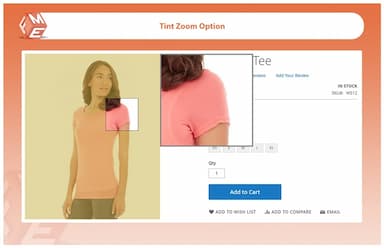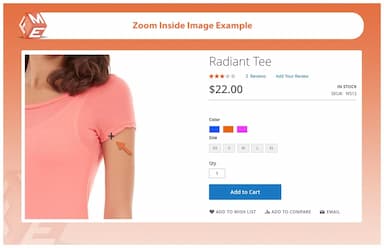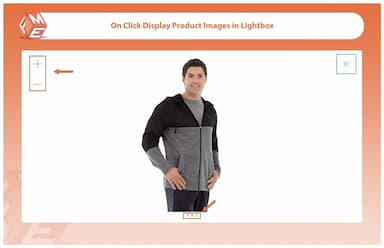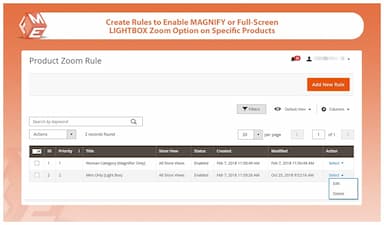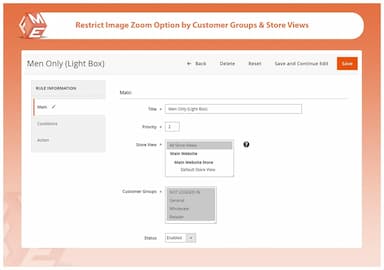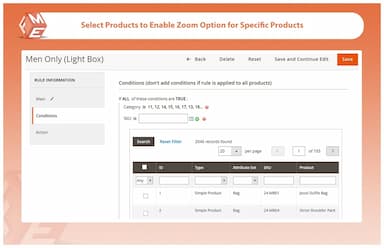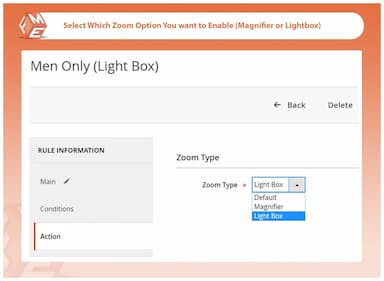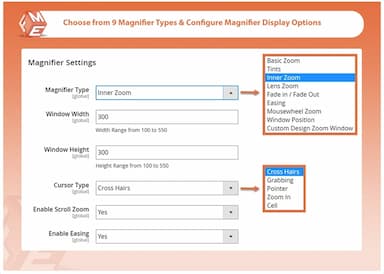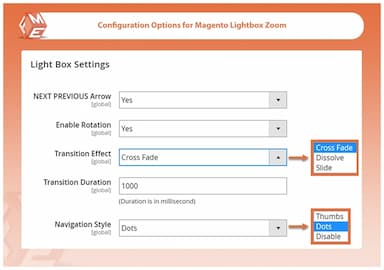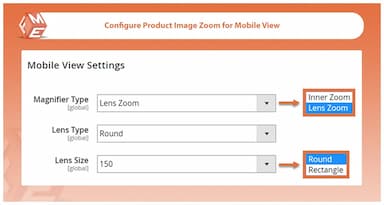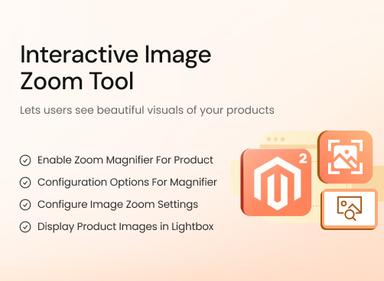Product Image Zoom for Magento 2
- 2 Image zoom options - magnifier & full screen lightbox
- 9 magnifier types with extensive configuration options
- Create rules to enable image zoom for specific products & categories
- Restrict image zoom option by store views & customer groups
- Separate configuration options for mobile view
- Approved by Magento Marketplace

Product Image Zoom
$79.99
- Описание
- Отзывы
- Часто задаваемые вопросы
- Кастомизация
- Журнал изменений
Улучшите свой магазин Magento 2 с помощью высококачественной функции увеличения изображения, позволяющей покупателям рассматривать детали товаров с точностью. Обеспечьте бесшовный процесс покупок с опциями лупы и лайтбокса.


Проблема
Интернет-магазины часто сталкиваются с трудностями в эффективном представлении деталей товаров, что вызывает неуверенность у покупателей при принятии решения о покупке. Без функции увеличения пользователи могут не увидеть текстуру, качество или мелкие детали товара, что приводит к сомнениям и брошенным корзинам.


Решение
Расширение Magento 2 Image Zoom решает эту проблему, предлагая интуитивную функцию увеличения, которая позволяет покупателям внимательно рассматривать изображения товаров. С несколькими типами луп, настройками для мобильных устройств и предварительным просмотром в лайтбоксе это расширение улучшает пользовательский опыт, повышает доверие и в конечном итоге увеличивает конверсии.
Увеличение изображений товаров для Magento 2
$199
6 ключевых функций расширения Magento 2 Image Zoom
Функции расширения увеличения изображений товаров
Включение увеличительной лупы для изображений товаров
9 типов увеличительных луп
Настройки конфигурации увеличителя для Magento 2
Настройка увеличения для мобильных устройств
Отображение изображений товаров в лайтбоксе
Настройки конфигурации лайтбокса для увеличения изображений
Создание правил для включения функции увеличения для определенных товаров

Расширение Magento 2 Image Zoom позволяет вашим покупателям подробно рассматривать изображения товаров, увеличивая их при наведении курсора или открывая в лайтбоксе по клику. Вы можете выбрать разные типы луп и настроить их в соответствии с вашими изображениями товаров и маркетинговыми предпочтениями.
Функция увеличения изображений поддерживает высокий уровень презентации товаров и помогает увеличить вовлеченность в вашем магазине.

Вы получаете 9 различных эффектов увеличения для изображений товаров.
Смотрите все типы луп с примерами:
Базовое увеличение
С настройкой ширины и высоты окна.
Тонирование
Включите тонирование, выберите цвет и прозрачность.
Внутреннее увеличение
Настройте тип курсора и включите прокрутку для увеличения.
Увеличение линзой
Выберите тип и размер линзы
Появление / Исчезновение
Настройте время появления и исчезновения линзы или окна.
Сглаживание
Включите сглаживание с указанием размеров окна.
Увеличение колесиком мыши
Позволяет увеличивать изображение с помощью колесика мыши.
Позиция окна
Выберите позицию окна увеличения.
Индивидуальный дизайн
Создайте свою лупу, комбинируя функции из вышеперечисленных типов.

Это расширение для увеличения изображений Magento 2 предлагает широкие возможности настройки. Вы можете:
- Установить размеры окна лупы
- Увеличение изображения слева, снизу, сверху, посередине, сверху справа, сверху посередине и т. д.
- Включите опцию «Оттенок» и установите непрозрачность оттенка.

Чтобы помочь мобильным покупателям легко увеличивать изображения товаров, вы можете настроить следующие параметры:
Внутреннее увеличение:
Увеличивает изображение внутри окна.
Увеличение линзой:
Выберите тип и размер линзы для увеличения.
Размер линзы:
Настройте размеры линзы для увеличения.
![]()
Если вы хотите оставить изображения в их исходном виде, можно включить полноэкранный просмотр в лайтбоксе. Это позволит покупателям рассматривать изображения в максимальном размере. Эту опцию можно включить для определенных товаров и категорий.
Гибкие настройки лайтбокса создают эффект реального магазина и делают процесс покупок более увлекательным.

Расширение для увеличения изображений предлагает множество опций для настройки полноэкранного лайтбокса. Вы можете настроить:
- Включение стрелок «Вперед / Назад»
- Включение вращения изображения
- Настройку эффекта перехода и его длительность
- Выбор стиля навигации

Чтобы адаптироваться к разным категориям покупателей, вы можете создать несколько правил и выборочно включать опцию увеличения или лайтбокса для определенных товаров и категорий. При создании правил вы можете:
- Включить опцию увеличения для конкретных товаров
- Включить увеличительную лупу или лайтбокс для выбранных товаров
- Ограничить функцию увеличения по витринам магазина и группам покупателей
- Настроить приоритеты правил
Updated
Fixed
Added
Version 1.1.1 — Released: September 25, 2025
Compatibility updated for Hyva and GraphQL to ensure smooth integration of the extension with Hyva theme and GraphQL APIs. Separate Hyva & GraphQL packages have been included in the download and user guide updated with the GraqhQL APIs.
Version 1.0.9 — Released: October 3, 2024
Magento 2.4.7 compatibility added. Tested and verified for seamless performance with latest Magento version.
Version 1.0.8 — Released: August 18, 2024
Compatibility updated for Magento 2.4.6.
Version 1.0.7 — Released: July 12, 2023
Compatibility updated for Magento 2.4.5.
Version 1.0.6 — Released: March 9, 2023
Fixed zoom box misalignment issue on mobile view.
Resolved conflict with third-party lazy-load modules.
Version 1.0.4 — Released: September 29, 2022
Added new configuration to adjust zoom level and zoom window size.