Call for Price New Magento Extension Released - Hide Prices
In eCommerce, transparency is a critical success factor. What do we mean by transparency? The simplest way to explain it is that you must not withhold key information from your audience. For example, product attributes must be clearly stated, prices displayed prominently, and there should be no hidden taxes. Likewise, return and exchange policies must be communicated to the audience.
No doubt, store owners have a duty to display the product pricesso that customers can make an informed decision. However, there are several cases in which hiding the price is more desirable. In Magento 2, there’s no built-in functionality to hide product prices. In other words, you need a Magento 2 call for price extension. We’ll discuss about this later. Let’s first focus on why you need to hide prices.
Understanding the Need to Add a ‘Call for Price’ Button in Magento 2
There are several cases where you need to hide the price and replace it with a call for price button:
Customisable Products
If you offer products with customisation options, then there is no point in offering a fixed price. Instead, the price needs to be based on whatever customisation the customer orders.
High-Value Products
Similarly, if you are selling really high-value items such as antique items, there’s no point in offering a fixed price. In such cases, the price is based on the perceived value. Therefore, by replacing the price with ‘call for price’ option, you can negotiate with the user the right value of the product.
Differentiation Strategy
Carry out competitor research. You’ll find that every other store is displaying prices, offering discounts, and more. To set yourself apart from the competition, do something different – hide the prices. This can evoke curiosity among the customers and compel them to call you for price.
Imagine your customer’s eagerness when he finds no ‘price tag’ and ‘add to cart’ on your store’s product pages! Cash their eagerness by inviting them to contact for price by either inquiring at the customer service number or perhaps an email through the contact form that pops up as they click on the Call for Price button.
What will happen next? Provide the user with personalised information and this can boost your chances of converting them to a customer. Getting the customers engaged in conversation can also be beneficial for you in many ways. You can pitch multiple other products by identifying their needs.
Call for Price Extension in Magento 2
There’s no default Magento 2 ask for price option. You’ll need an extension for it such as our Call for Price extension. You can book a live demo here. Let’s quickly go through what this extension has to offer.
One of the standouts features it that you can set up call for price Magento 2 option based on rules.
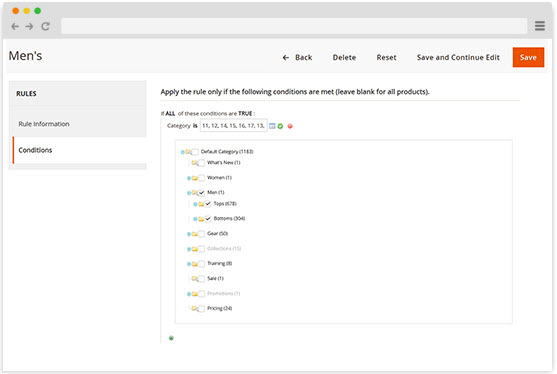
For example, you can set it for a specific category, colour, material, or any other attribute.
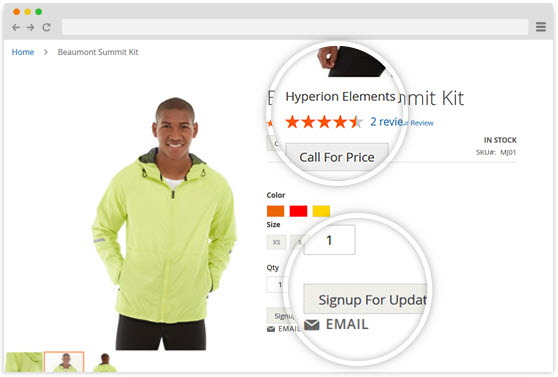
Besides this, as you can see from the above image, you can replace the call for price button with an image, link, or any other custom option. This allows you to truly differentiate your store and invoke curiosity among the audience’s minds.

You can replace the price button with call for price for specific customer groups or store views.
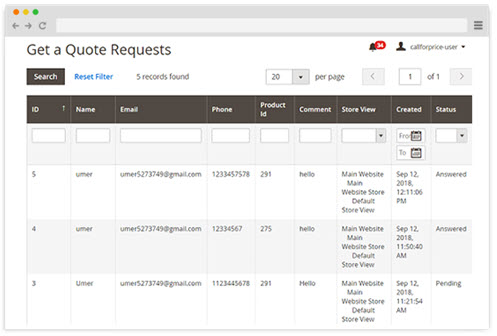
Another notable feature is that the extension provides a central system to manage all ‘Call for Price’ enquiries.
How to Add Call for Price in Magento 2
After installing the extension, go to FME Admin Panel > FMEExtensions > Configuration.
The below picture shows the general settings for the extension.
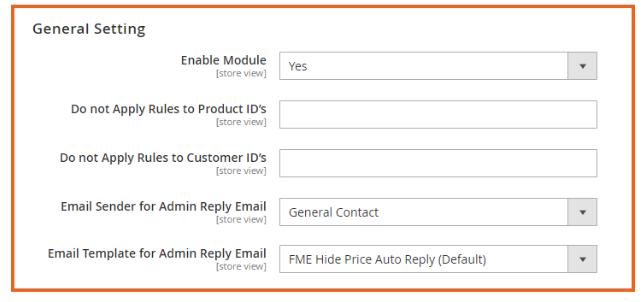
You will need to enable the module first. Turn it to ‘Yes’ to enable the hide the price feature. As you can see, there are various options in the ‘General Setting’. For instance, you can apply the hide the price rule for selected product or customer IDs.
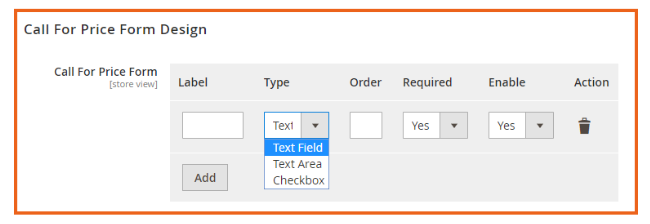
The next step is to design the Call for Price form. As you can see, there are three options to select from – text field, text area, and checkbox. You can add more options according to your requirements.
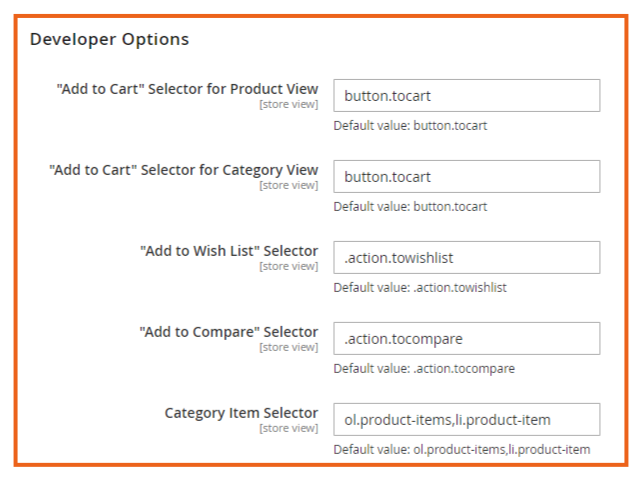
The extension comes with the above developer options. When using a custom theme, you can customise the extension based on your preferences.
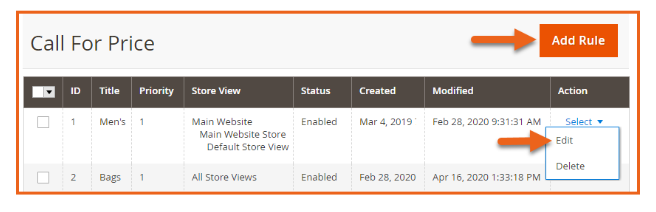
Go to FME EXTENSIONS > Manage Rules. As you can see from the above image, there are two rules created already. You can add a new rule or edit the existing one.
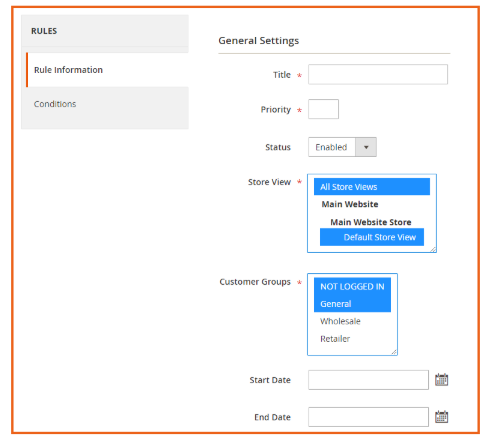
The next step is to enter the rule information. This includes the title, priority, status, and others. One of the standout features is that you can set a start and end date. This allows you to use this feature for a limited time rather than enable it all the time.
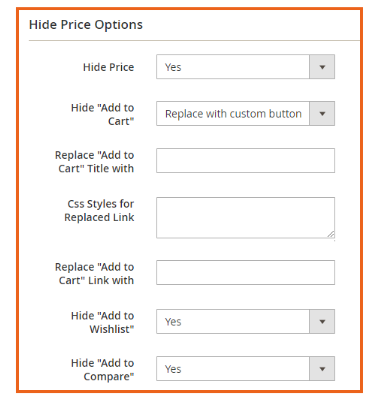
The next step is to configure the hide price options. Toggle Hide Price to ‘Yes’. You can replace the ‘Add to Cart’ button with a custom button and title. Likewise, you can hide all other buttons depending on your requirements.
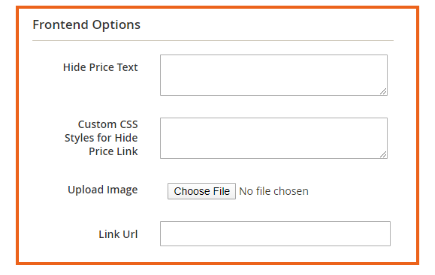
You can replace the price with a custom text such as ‘Call for Price’. You can redirect users to a custom URL.
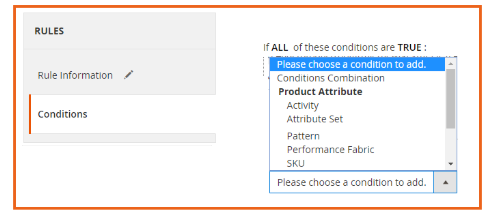
You can apply a rule based on any product attribute as seen in the above picture.
How to Manage ‘Get a Quote’ Requests
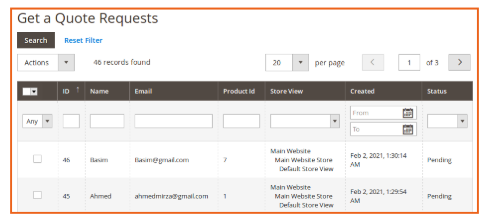
To manage all requests coming through ‘Call for Price’ function, go to FME EXTENSIONS > Get a Quote Requests. As you can see from the above image, there are two pending requests. You can manage the requests accordingly.
FRONTEND VIEW – REPLACE ‘PRICE’ WITH CUSTOM BUTTON
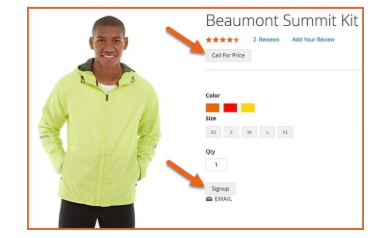
The above image shows that the price button has been replaced with ‘Signup’ button.
FRONTEND VIEW – CONTACT FOR PRICE POPUP
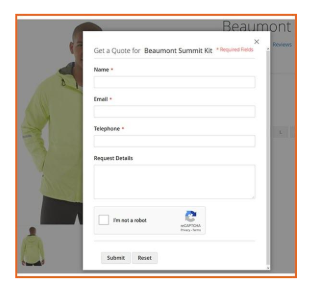
The above image shows the customer view of ‘Get a Quote’.
Conclusion
This concludes our article on how to replace the price button with call for price in Magento 2. If you have any questions, call our support team.
Other Extensions You Might Be Interested In:
This blog was created with FME's SEO-friendly blog


