Come impostare l'autenticazione a due fattori in Magento 2
Nell’era digitale di oggi, la sicurezza online è la principale preoccupazione. Questo è chiaramente comprensibile attraverso la statistica riportata qui sotto.
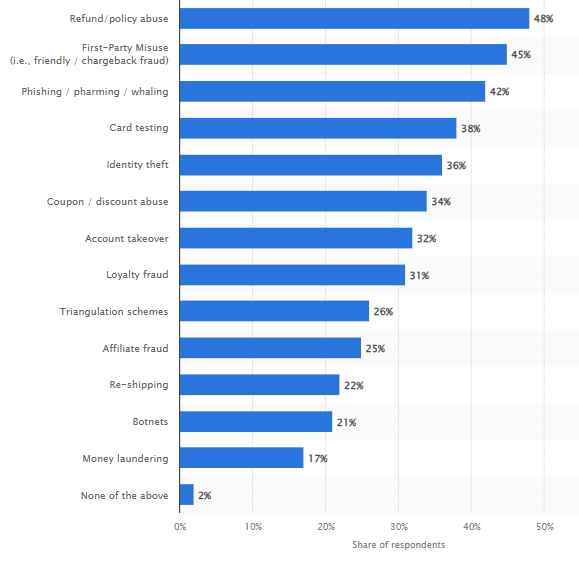
Fonte: Statista
Oltre a danneggiare la reputazione del tuo store e compromettere dati sensibili, una scarsa sicurezza comporta un costo economico. Le aziende spesso devono affrontare cause legali, azioni normative e migliorare la propria sicurezza. Tutto ciò comporta un notevole consumo di risorse finanziarie. La statistica seguente mostra il cambiamento nel budget globale per la prevenzione delle frodi.
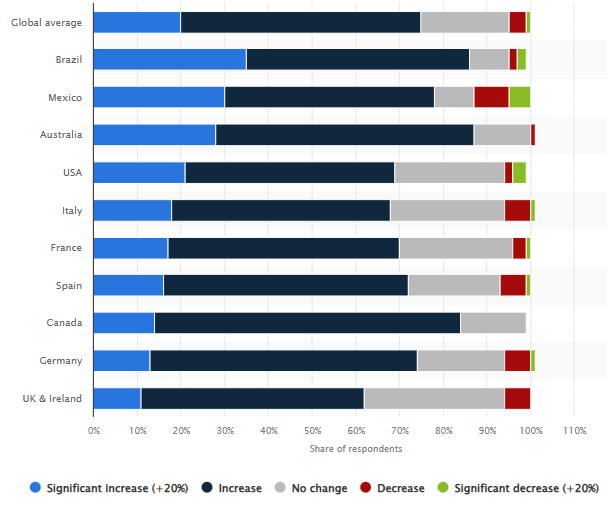
Fonte: Statista
Secondo la statistica sopra riportata, il 75% dei consumatori ha espresso la volontà di aumentare il proprio budget a causa della continua evoluzione delle minacce informatiche e delle frodi. In qualità di proprietario di un’attività, avresti potuto utilizzare queste risorse per offrire più prodotti, migliorare la qualità del servizio o aggiungere nuove funzionalità al sito web.
Quindi, qual è il modo migliore per migliorare la sicurezza del tuo store? Basta configurare l’autenticazione a due fattori (2FA), che rappresenta un grande passo avanti per la sicurezza. La cosa migliore è che non richiede competenze tecniche né grandi risorse. Tutto ciò che devi fare è seguire la nostra guida su come configurare la 2FA in Magento 2.
Prima di elencare i passaggi, facciamo una domanda veloce:
L’autenticazione a due fattori è davvero utile per proteggere il tuo store Magento 2?
Ogni volta che chiediamo ai commercianti di configurare la 2FA, spesso alzano gli occhi al cielo, pensando che serva a poco contro una lista di minacce in continua crescita. La nostra risposta è che la 2FA è uno dei metodi più economici ma anche più efficaci per migliorare la sicurezza online. Anche se la tua password venisse compromessa, nessuno potrà accedere senza il codice secondario.
Se non ci credi, guarda la statistica qui sotto.
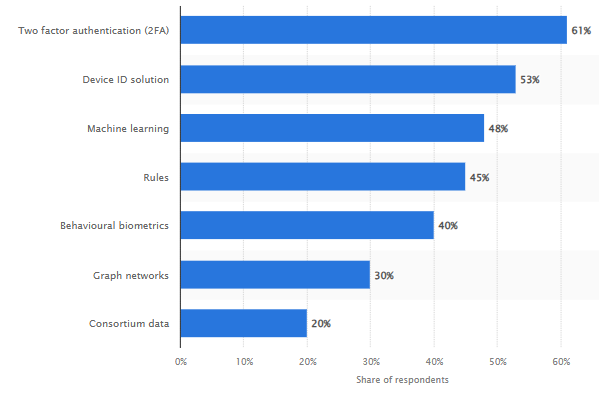
Fonte: Statista
La statistica sopra riportata non è la risposta a una domanda generica. I quasi 2000 partecipanti lavorano per commercianti online con un fatturato superiore a 50 milioni di dollari. Ancora più importante, sono professionisti anti-frode. Se affermano che la 2FA è il modo migliore per migliorare la sicurezza del tuo store, non c’è motivo di dubitare di questo suggerimento.
Ora concentriamoci sulla configurazione della 2FA in Magento 2.
Configurare l’autenticazione a due fattori in Magento 2 – Guida passo passo
Passaggio 1 > La prima cosa da fare è connettersi al server utilizzando il Terminale SSH.
Passaggio 2 > Vai alla directory principale e digita il seguente comando:
composer require msp/twofactorauth:3.0.0
Questo installerà il modulo 2FA.
Passaggio 3 > Una volta completata l’installazione, è necessario abilitare il modulo utilizzando i comandi seguenti:
php bin/magento module:enable –all
php bin/magento setup:upgrade
Passaggio 4 > Per sicurezza e per evitare eventuali problemi, consigliamo di svuotare la cache. Esistono tre modi per farlo in Magento 2. Il metodo più semplice è utilizzare la riga di comando Magento ed eseguire:
php bin/magento cache:flush
php bin/magento cache:clean
Passaggio 5 > Questo passaggio prevede l’installazione di un’app di autenticazione come Google Authenticator, Duo Security, dispositivi U2F o altra. Per questa guida, utilizzeremo Google Authenticator. Non usare più di un autenticatore, poiché potrebbe complicare le cose e ti verrebbe richiesto di inserire il codice da ciascuno. Vai al Pannello di Amministrazione di Magento 2 > Store > Configuration > Security > 2FA.
Passaggio 6 > Espandi la sezione General cliccando sulla freccia verso il basso sulla destra. Apparirà la seguente finestra:
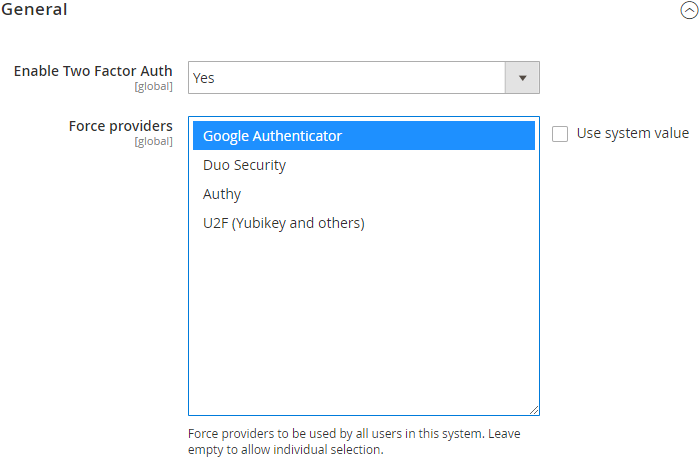
Nella sezione Enable Two Factor Auth, impostalo su ‘Yes’ e seleziona Google Authenticator nell’opzione Force providers.
Passaggio 7 > Hai altre due opzioni da configurare come mostrato di seguito:
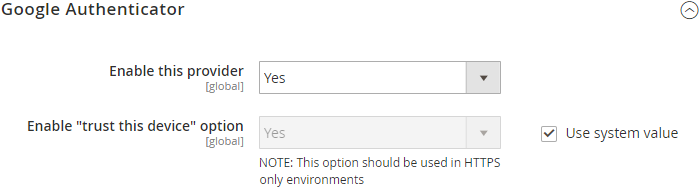
Per quanto riguarda l’opzione enable trust this device, lasciamo a te la configurazione. Se desideri che gli utenti inseriscano il codice 2FA ogni volta, disattivalo. In caso contrario, impostalo su ‘Yes’ come abbiamo fatto noi.
Passaggio 8 > Clicca su ‘Save Config’ per salvare le impostazioni.
Passaggio 9 > Disconnettiti dal pannello di amministrazione.
Passaggio 10 > Installa l’app Google 2FA sul tuo smartphone, quindi accedi al pannello di amministrazione di Magento 2. Una volta inseriti nome utente e password, apparirà un codice QR che dovrai scansionare con il tuo smartphone. Ora inserisci il codice per completare l’accesso.
Considerazioni finali sulla configurazione della 2FA in Magento 2
Questo conclude il nostro articolo su come configurare la 2FA in Magento 2. Se hai domande, contatta il nostro team di supporto. Ricorda, le password sono facili da violare con tecniche avanzate. La 2FA aggiunge un ulteriore livello di sicurezza quasi impossibile da eludere, garantendo che il tuo store sia protetto da accessi non autorizzati.
Per rafforzare ulteriormente la sicurezza del tuo store, consigliamo di prevenire le registrazioni false utilizzando l’estensione Magento 2 Restrict Fake Registration di FME. L’estensione consente di limitare le registrazioni in base a domini email, indirizzi IP, caratteri speciali, limiti di caratteri e altro ancora.
Leggi altri blog su Magento
This blog was created with FME's SEO-friendly blog


