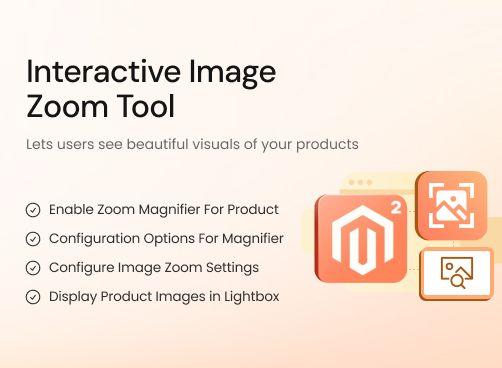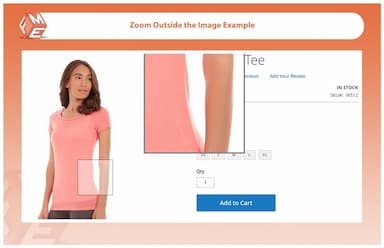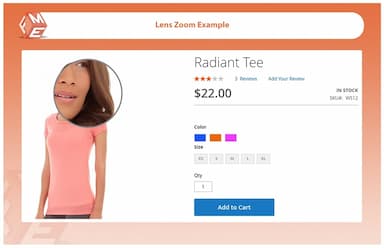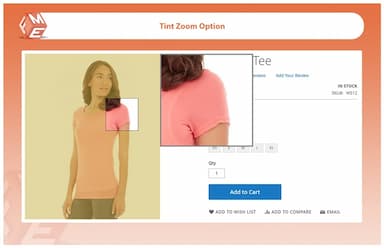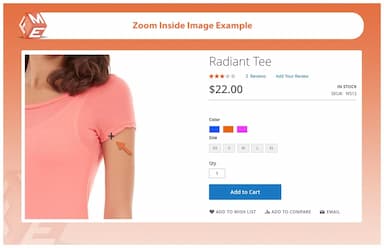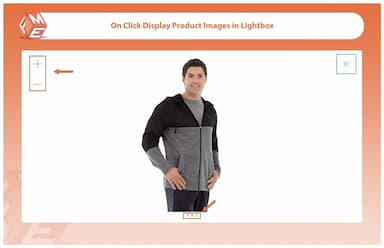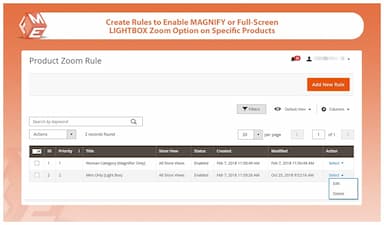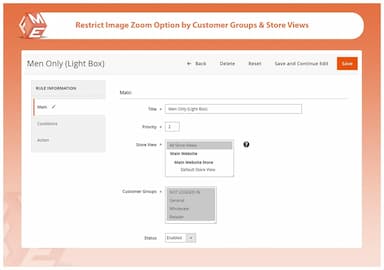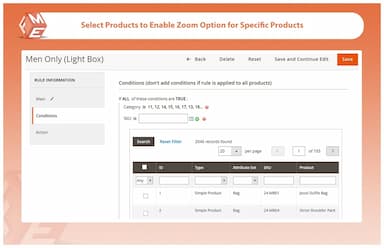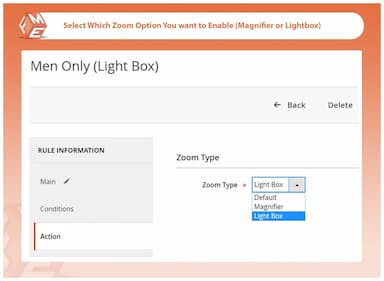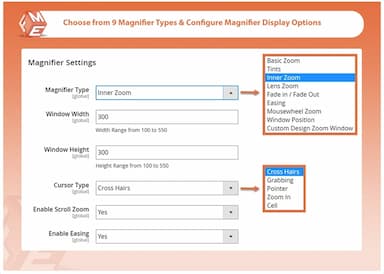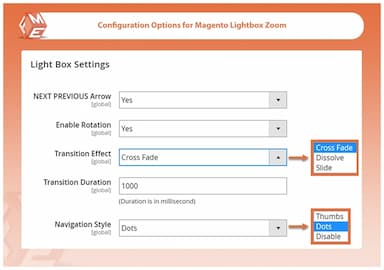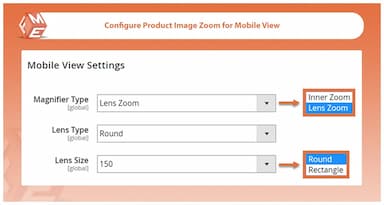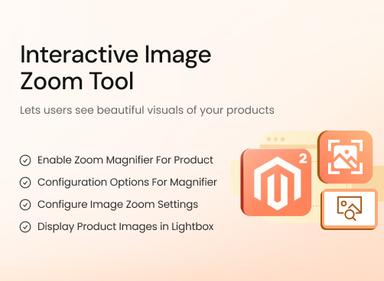Product Image Zoom for Magento 2
- 2 Image zoom options - magnifier & full screen lightbox
- 9 magnifier types with extensive configuration options
- Create rules to enable image zoom for specific products & categories
- Restrict image zoom option by store views & customer groups
- Separate configuration options for mobile view
- Approved by Magento Marketplace

Product Image Zoom
$79.99
- Description
- Avis
- FAQ
- Personnalisation
- Journal des modifications
Améliorez votre boutique Magento 2 avec une fonctionnalité de zoom d'image de haute qualité, permettant aux clients de voir les détails des produits avec précision. Offrez une expérience d'achat fluide avec des options de loupe et de lightbox.


Défi
Les boutiques e-commerce rencontrent souvent des difficultés à présenter efficacement les détails des produits, ce qui peut entraîner des incertitudes dans les décisions d'achat des clients. Sans fonction de zoom, les utilisateurs peuvent ne pas bien percevoir la texture, la qualité ou les détails fins d'un produit, ce qui conduit à l'hésitation et à des paniers abandonnés.


Solution
L'extension Magento 2 Image Zoom résout ce problème en offrant une fonctionnalité de zoom intuitive qui permet aux clients d'inspecter de près les images des produits. Avec plusieurs types de loupes, des réglages adaptés aux mobiles et un aperçu lightbox, cette extension améliore l'expérience utilisateur, renforce la confiance et augmente les conversions.
Product Image Zoom for Magento 2
79.99
Top 6 des fonctionnalités de l'extension Magento 2 Product Image Zoom
Fonctionnalités de l'extension de zoom d'image produit
Activer le Magnificateur de Zoom pour les Images de Produits
9 Types de Magnificateurs
Options de Configuration pour le Magnificateur Magento 2
Configurer les paramètres de zoom de l'image pour la vue mobile
Afficher les Images des Produits dans la Lightbox
Options de Configuration pour le Zoom d'Image Lightbox
Créer des règles pour activer l'option de zoom d'image pour des produits spécifiques

L'extension Magento 2 Image Zoom permet à vos clients de profiter d'une vue détaillée de vos produits en zoomant sur l'image au survol de la souris ou en l'ouvrant dans une lightbox au clic. Vous pouvez choisir parmi différents magnificateurs et les personnaliser en fonction de vos images de produits et de vos préférences marketing.
La fonctionnalité de zoom sur l'image garde la présentation de vos produits à un niveau élevé et vous aide à augmenter l'engagement sur votre magasin.

Vous avez 9 types d'effets de zoom pour vos images de produits.
Voir tous les magnifier types with examples
Zoom de Base
Avec une configuration de largeur et de hauteur de fenêtre.
Teinte
Activer la teinte et sélectionner la couleur et l'opacité.
Zoom Interne
Personnaliser le type de curseur et activer le zoom avec la molette.
Zoom Lentille
Avec sélection du type et de la taille de la lentille.
Fondu en Entrée / Sortie
Configurer le temps de fondu en entrée et en sortie pour la lentille et la fenêtre.
Ralentissement
Activer le ralentissement avec une taille de fenêtre spécifique.
Zoom avec Molette de Souris
Permettre le zoom de l'image avec le bouton de défilement de la souris.
Position de la Fenêtre
Sélectionner une position pour la fenêtre de zoom.
Conception Personnalisée
Créer un magnificateur personnalisé en combinant les fonctionnalités de l'un des types ci-dessus.

Cette extension de zoom Magento 2 offre de nombreuses options de configuration pour son magnificateur. Vous pouvez :
- Définir les dimensions de la fenêtre du magnificateur
- Agrandir l'image à gauche, en bas, en haut, au centre, en haut à droite, au centre en haut, etc.
- Activer l'option Teinte et définir l'opacité de la teinte

Pour aider vos clients mobiles à agrandir facilement les images des produits, vous pouvez configurer les paramètres de zoom comme suit :
Sélectionner le Zoom Interne
Zoomer l'image à l'intérieur de la fenêtre
Choisir le Zoom Lentille
Sélectionner le type et la taille de la lentille pour zoomer
Taille de la Lentille
Configurer le zoom de la lentille
![]()
Si vous préférez garder vos images telles qu'elles sont, vous pouvez activer l'option d'aperçu en plein écran de la lightbox pour agrandir les images en plein écran. Vous pouvez activer cette option pour des produits et catégories spécifiques.
La lightbox hautement réglable permet aux clients de sentir qu'ils font leurs achats dans un vrai magasin.

L'extension de zoom d'image offre de nombreuses options de configuration pour l'aperçu en plein écran de la lightbox. Vous pouvez configurer les paramètres suivants :
Activer la flèche suivante / précédente
- Activer la rotation
- Configurer l'effet de transition et la durée
- Sélectionner un style de navigation

Pour répondre à différents clients, vous pouvez créer plusieurs règles et activer sélectivement l'option de magnificateur ou de zoom lightbox sur des produits et catégories spécifiques. Lors de la création de règles, vous pouvez :
- Activer l'option de zoom d'image sur certains produits
- Activer le zoom magnificateur ou lightbox sur des produits sélectionnés
- Restreindre l'option de zoom par vues de magasin et groupes de clients
- Configurer les priorités des règles
Product Image Zoom for Magento 2
79.99
Product Image Zoom for Magento 2
79.99
Product Image Zoom for Magento 2
79.99
Product Image Zoom for Magento 2
79.99