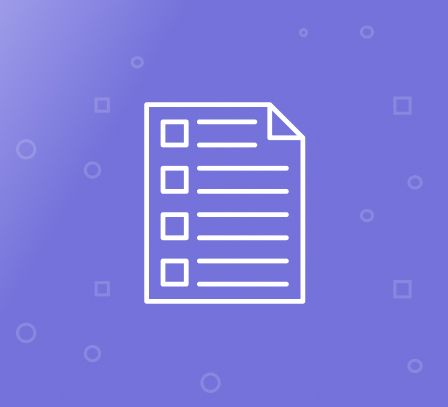As a leading Magento Extensions Development Company, we are continuously engaged with online store owners from various niches. Every store owner shares the same concern – high cart abandonment rate. One may think that after adding the product to the cart, the user will complete the purchase. But it is not the case as you can see below.
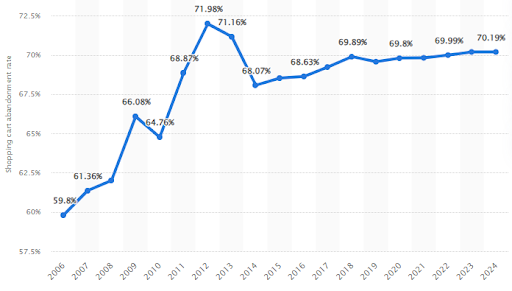
There are various reasons for cart abandonment which you can find below.
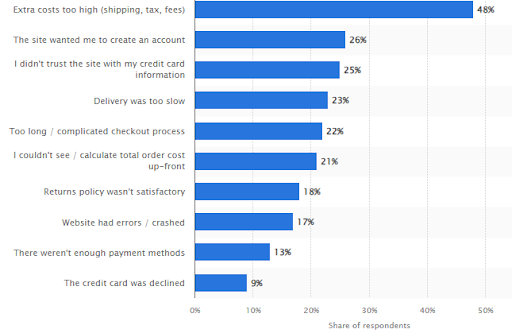
As a store owner, you need to have a proactive strategy to reduce the cart abandonment rate. Otherwise, you are losing potential customers to online and brick-and-mortar competitors. The question is, how can you reduce the cart abandonment rate? One option is to address all the above reasons.
However, it is neither feasible nor practical. If you keep lowering the prices, there will come a point that it is no longer financially sustainable. Likewise, delivery costs are not always in the merchant’s control and adding all possible payment options is not a wise choice either.
Based on our experience, the best course of action is to customise the checkout process. Naturally, tailoring the checkout fields based on business requirements and target audience preferences will have a positive impact on the conversion rate. The reason is there is less friction as you are giving the customers exactly what they want.
When customising the Magento 2 checkout form, there are various options. However, we believe Magento 2 add custom checkbox to checkout is the most effective. You can set up the checkbox to get additional information, share terms and conditions, or simply obtain the user’s consent.
In this article, FME Extensions will talk about how to add a custom checkbox to checkout in Magento 2.
Why Set Up Magento 2 Add Custom Checkbox to Checkout
Of course, merchants utilise the checkbox for various purposes. The most common ones include:
Terms and Conditions
The most common use is for terms and conditions. Unless the user ticks the checkbox, they cannot complete the purchase.
Subscription
Certain stores set up a newsletter subscription offer at the checkout phase. By adding a checkbox, you can allow customers to sign up in an easy manner.
Regulatory Purposes
For certain products, you need to ensure that the customer meets the set requirements. For example, minors cannot buy tobacco products. Therefore, a merchant selling tobacco products will need to implement a checkbox, stating that the customer meets the minimum age requirements (18 or 21 years old).
How to Add a Checkbox to Checkout in Magento 2
Despite offering numerous advanced eCommerce features, Magento 2 open-source version has no built-in option for adding a custom checkbox to the checkout page. Thus, it leaves the merchant with only two options – custom development or a Magento 2 custom checkout fields extension.
Programmatic Approach
This involves customising the checkout template and adding custom code. Here’s a brief overview of the steps.
Step 1: Create a custom module.
Step 2: Edit the layout files (checkout_index_index.xml). This allows you to determine where the checkbox ought to appear.
Step 3: The checkout page uses Knockout.js, meaning the merchant needs to create a UI component.
Step 4: Integrate the UI component with the checkout page.
Step 5: Lastly, you need to manage the data coming from the checkbox. This requires setting up API endpoints.
All in all, this is a very tedious and technical work. Unless you have a dedicated team, we don’t recommend going down this route. The reason is that every time you update Magento 2 to the latest version, you need to optimise the code again for compatibility purposes.
Therefore, the best method to add a custom checkbox in Magento 2 is through an extension.
Using an Extension to Add Checkbox to Checkout in Magento 2
To avoid custom development work, you can use an extension such as FME’s Magento 2 Custom Checkout Fields. This extension allows merchants to customise the checkout form by utilising up to 12 different fields, including a checkbox. There is no coding requirement as everything is managed through the admin panel.
For example, the below image shows how merchants can decide where the checkbox should appear in the checkout process.
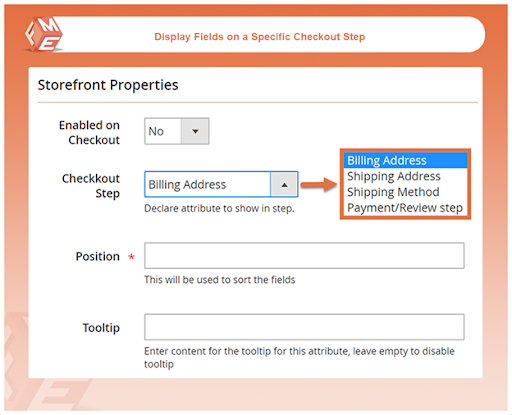
Speaking of 12 different fields, here’s an overview of them.
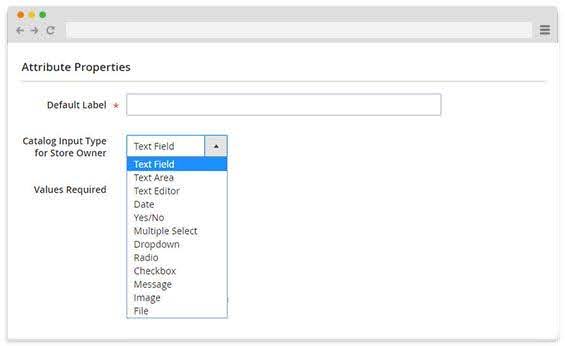
The checkbox option is the fourth from the bottom. Apart from this, merchants can decide to add the custom checkout fields to specific products or categories.
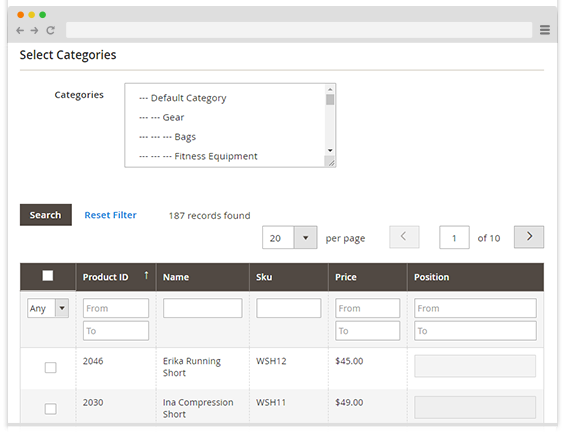
Instead of having the custom checkout field for every product or category, you can limit them to only the desired ones. Usually, customers enter the information in the custom fields and end up forgetting it altogether. FME’s Custom Checkout Field extension allows users to have the custom information emailed to them as shown below.
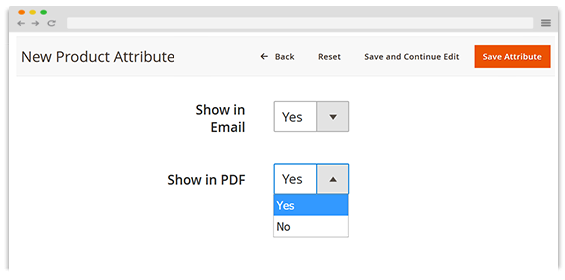
To know more about the extension, schedule a live demo
Benefits of FME’s Magento 2 Custom Checkout Field Extension
While we have given an overview of the features, let’s check the most notable benefits.
No Technical Knowledge Requirement
Firstly, you don’t need any sort of technical knowledge to customise the checkout fields. Everything is done through the admin panel in an interactive manner.
Easy Updates
Regular updates bring new features and compatibility with the latest Magento 2 version.
Reliable Support
Our Magento Development Experts are always on hand to address queries.
Customisability
We offer further customisation options for all our extensions, allow you to add features that are unique to your store.
Magento 2 Built-in Feature for Checkboxes?
While we did say that Magento has no built-in feature for this purpose, there’s one noticeable exception. You can add a terms and conditions checkbox at the checkout stage. To do so, go to your Magento 2 store’s Admin Panel -> Stores -> Configuration -> Sales -> Checkout.
Once there, locate the ‘Enable Terms and Conditions’ setting under the Checkout Options. Now, all you need to do is configure the text and that’s it. You may notice that this feature provides no flexibility or customisability. Hence, most merchants end up using a custom checkout fields extension.
Final Thoughts on Magento 2 Add Custom Checkbox to Checkout
This concludes our article on adding a custom checkbox to Magento 2’s checkout process. To avoid the hassle and cost of custom development work, we recommend using a Magento 2 Custom Checkout Fields Extension. They are easy to configure and require no coding knowledge at all.
This blog was created with FME's SEO-friendly blog