How to Add Files and Documents to Product Pages in Magento 2?
As the title indicates, this article will focus on uploading files and documents to product pages in Magento 2. Despite being a powerful and feature-rich platform, Magento does not have native support for uploading product attachments. Instead, merchants need to use a Magento 2 Product Attachments Extension for this purpose. We will talk more about this extension later. For now, let’s understand the benefits of product attachments.
Why Add Product Attachments in Magento 2?
There are several reasons wherein merchants need to upload additional files and documents. These include:
More Product Information
Product attachments can provide the would-be customer all the necessary information that they need to complete a purchase. For example, product images and videos don’t adequately explain the various use cases nor include how-to manuals which they need to use the product the right way. To provide all such information, the merchant has no option but to use a product attachments extension.
User Trust
In certain cases, users need additional information such as compliance certificates, quality documents, or safety reports. By providing all this information up front, merchants enjoy greater user trust. After all, the user has no reason to doubt the merchant when all such information has already been provided.
Reduces Queries
Users may have queries related to the return policy, compliance reports, or the product itself. When such information is already available, there is no need to contact customer support. This reduces unnecessary burden on the team. At the same time, the user can complete the purchase instantly rather than wait for your support team to respond. With plugin like "Checkout Files Upload for WooCommerce," customers can upload needed files during checkout, helping to address questions immediately and reducing follow-up inquiries.
Legal Reasons
In some industries, businesses are legally required to provide compliance-related or safety data. You can see one such example below.
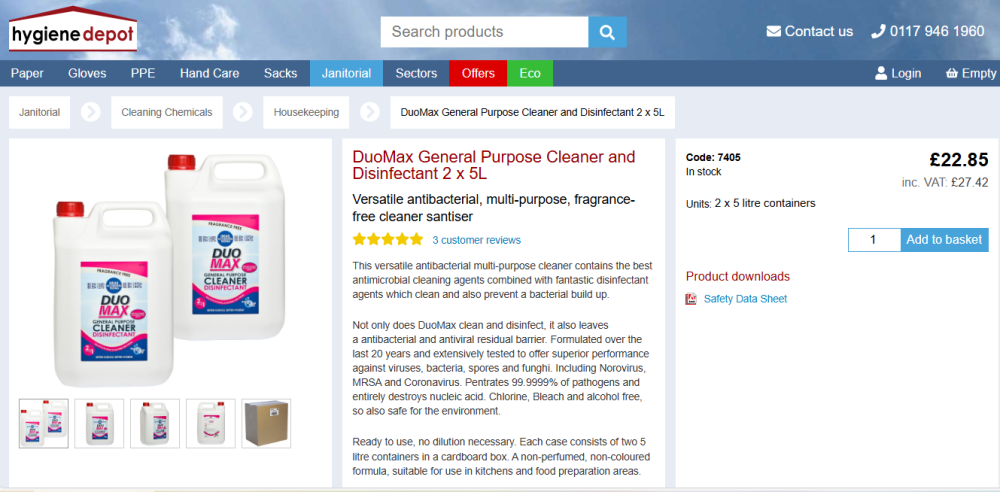
As you can see from the above image, the merchant has uploaded the ‘Safety Data Sheet’.
SEO Benefits
Most merchants don’t realise that product attachments can improve your search rankings. By optimising the file name, content, and meta tags, product pages enjoy a noticeable boost in the rankings. Naturally, with more organic traffic, it won’t be long before your store sees an increase in sales.
Adding Files and Documents to Product Pages Magento 2
As mentioned earlier, you need to get a Magento 2 Product Attachment Extension if you want to add files and documents to product pages. FME’s Magento 2 Product Attachment extension one such option. It offers various features, including:
- Add Multiple Files to Product Pages
- Add Multiple Files to CMS Pages
- Restrict Files Based on Customer Group or Store View
- Set Download Limit
After installing the extension, you need to configure it. For this, you need to login to the Admin Panel, go to FME Extensions -> Configurations. First, you need to configure the Product Attachment Settings in the same way as below.
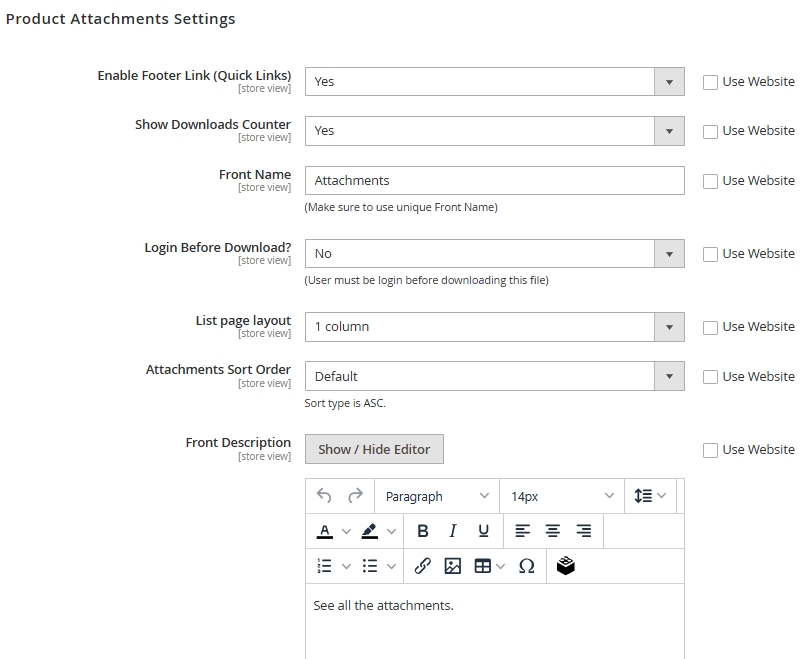
The next step is to configure the Product Detail Page Settings.
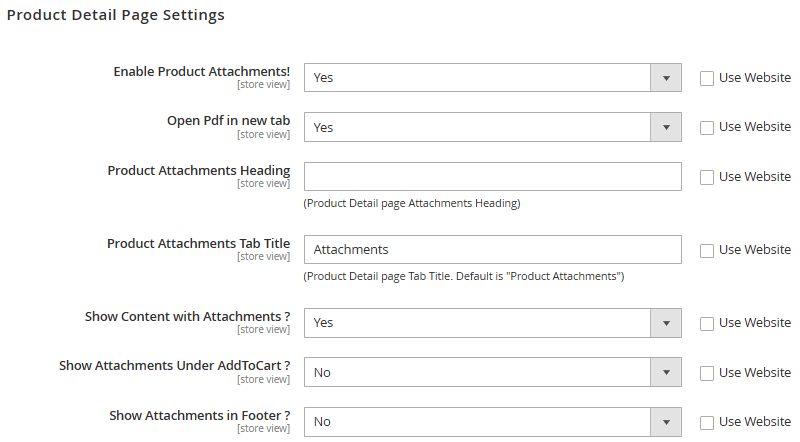
- Enable Product Attachments: Yes
- Open PDF in New Table: Yes or No depending on your preferences.
- Product Attachments Heading: Give it a SEO-friendly and descriptive name.
- Product Attachments Tab Title: Follow the same instructions as above.
- Show Content with Attachments: Yes
- Show Attachments Under Add to Cart<: Set it as per requirements.
- Show attachments in Footer: No
When you scroll down, you will come across settings for CMS pages and other options. For this article, our focus is solely on the Product Pages. So, we will not be touching upon other settings.
After configuring the Product Detail Page settings, go to FME Extensions -> Manage Attachments. You will come across the following window.
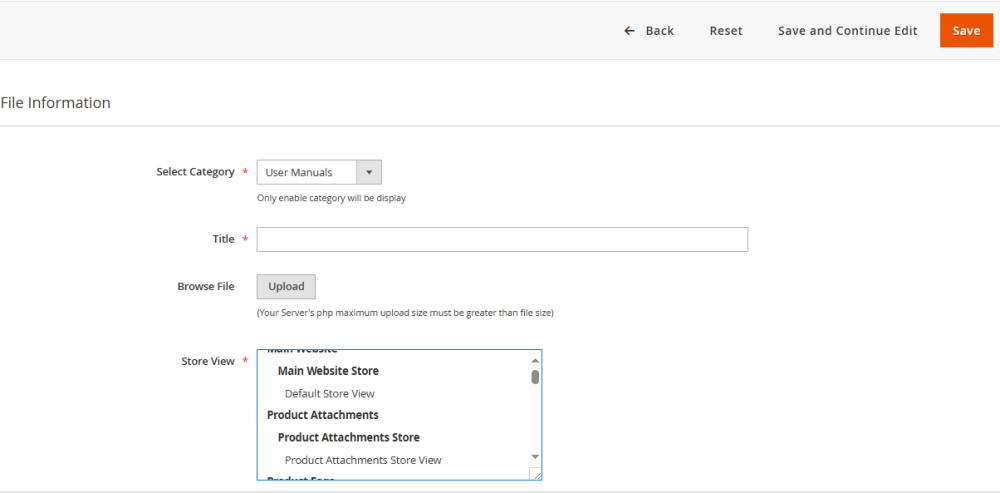
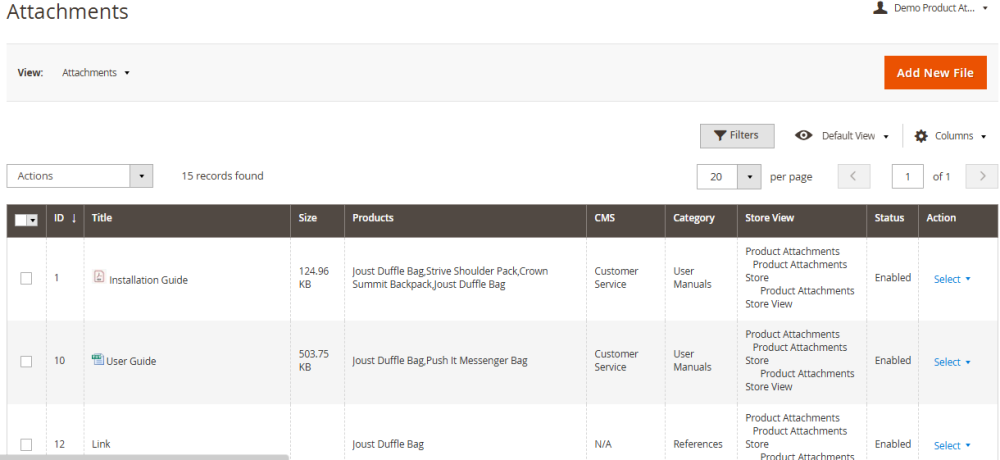
You can either edit the existing files or click on ‘Add New File’. If you want to add a new file, the following window will open.
- Select Category: User Manuals (or any other).
- Title: Give it an SEO-friendly title.
- Browse File: Select the file by clicking on ‘Upload’.
- Store View: Product Attachments Store View.
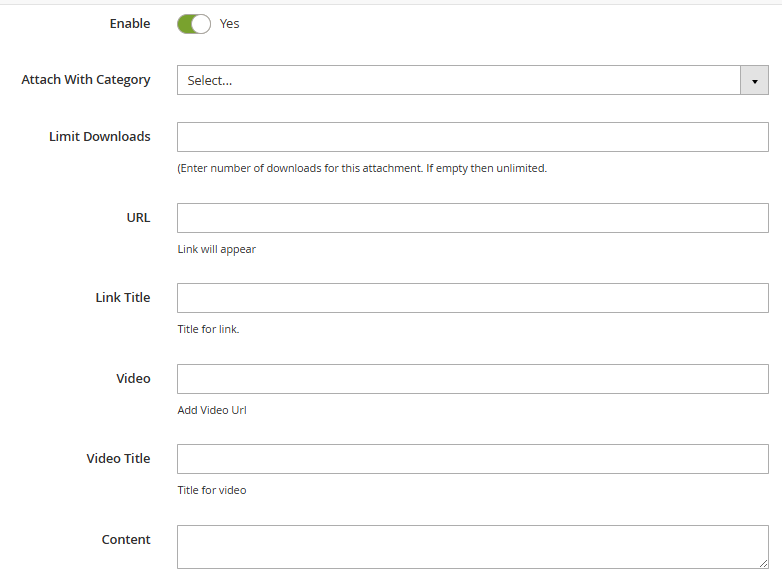
Configure the above settings as required. Don’t forget to set ‘Enable’ to Yes.
- Expand the 'Attach With Products' section.

You will get a list of all products uploaded to your store as shown below.
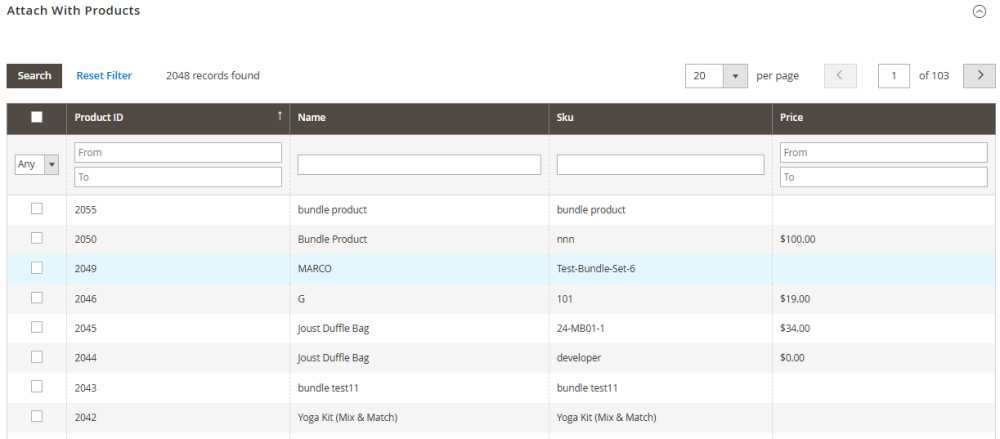
Select the product(s) you want to attach the file to. Save the changes.
This is what the product page will look like after you are done attaching files to it.
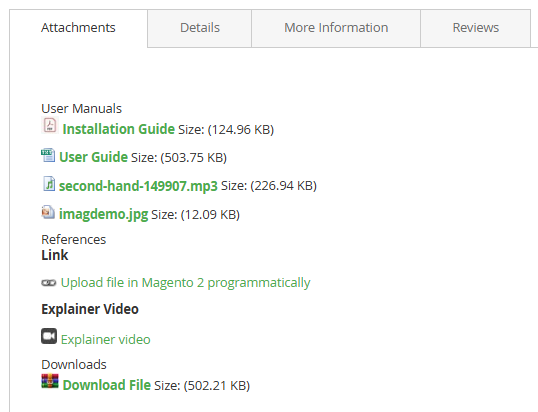
Things to Keep in Mind When Uploading Files and Documents
Use Known File Formats
Don’t use an unfamiliar file format since users may have a challenging time opening it. Instead, always known file formats. For example, for images uses WebP, MP4 for videos, pdf for docs, and so on.
SEO-friendly
Additionally, keep in mind SEO principles when uploading files and documents. For example, the file names should contain keywords.
Update the Files
Make sure that the files are up to date. For example, if you have added a safety data document to the product, ensure it reflects the latest information.
Reduce File Sizes
The file sizes should be small enough that they can be downloaded on limited data plans or slow internet connections. For videos, the best option is to upload them to YouTube or any similar platform. You can just share the URL in the attachments.
Use Appropriate Formats
Lastly, we recommend using appropriate file formats for each document type. For example, if you want to share product quality or safety data results, it is better to upload in an Excel spreadsheet. For user manuals and installation guides, PDFs are much better. Detailed product guides can be in the form of videos.
Final Thoughts on Magento 2 Product Page Attachments
This concludes our article on how to add files and other documents to product pages in Magento 2. If you have any questions related to the extension or its configuration, reach out to our support team. You can also book a live demo with our Magento 2 experts for further discussion.
This blog was created with FME's SEO-friendly blog


