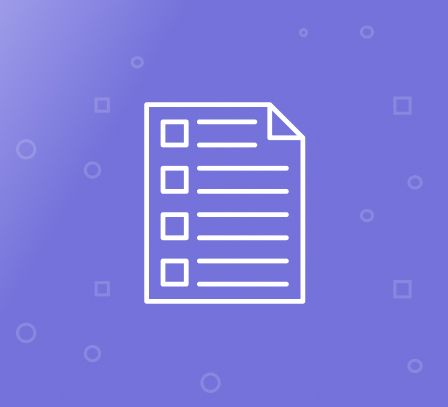One of the most frequent problems store owners encounter in their Magento 2 store is a cluttered admin panel. This leads to important tasks being overlooked, resulting in dwindling sales, customer dissatisfaction, and a host of other problems. This article talks about the Magento 2 order archive feature, which is a great way to clean up the admin panel and boost overall productivity.
What is the Magento 2 Archive Orders Feature?
As the term indicates, this feature is used to archive orders that are no longer active or immediately required for any purpose. By archiving such orders, store admins can free up valuable space on the order grid, enabling them to keep an eye on orders that require urgent attention, among other things.
Importance of Magento 2 Order Archive Feature
This feature offers numerous benefits, including:
Better Order Management
By archiving completed, cancelled, or inactive orders, store admins can free up the order management interface. A clean interface allows the admin to focus their attention on upcoming orders.
Faster Performance
Instead of loading 200 products each time, archiving can reduce this number to around 50 or 60. This greatly improves overall performance, doing away with issues such as unresponsive admin panel. At the same time, it reduces load on the server, leading to fewer resource consumption.
Secure Storage
Admins can protect archived orders with a password. This prevents unauthorised access to past orders, ensuring only relevant people can access it.
Setting Up the Magento 2 Archive Orders Feature
Now, let us focus our attention towards how to archive orders in Magento 2 Order Archive Extension. The extension allows you to archive orders manually as well as automatically. You can also archive orders based on various conditions, including order date and price.
The extension adds two new options to the order grid’s Action dropdown menu that lets you archive or delete any order: “Add to Archive” and “Delete Permanently”. You need to follow the following steps to archive an order manually.
- On the Admin sidebar, click Sales.
- In the Operations section, choose Orders.
- Mark the checkbox against the Order you want to archive.
- Select “Add to Archive” in the Actions dropdown.
- Click OK to confirm the archive.
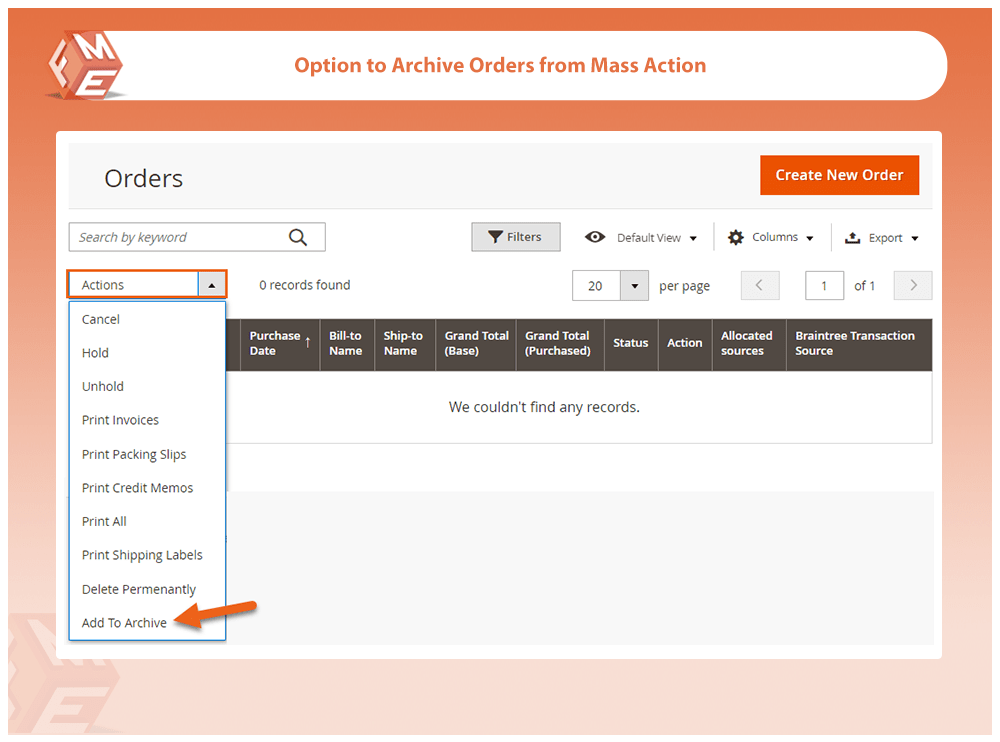
Archive Orders in Magento 2 Automatically
You can also automate order archiving by setting up archive frequency. Choose to archive orders daily, weekly or monthly at a specific time. This way, orders get archived without any intervention on your part, keeping your Order’s grid clean.
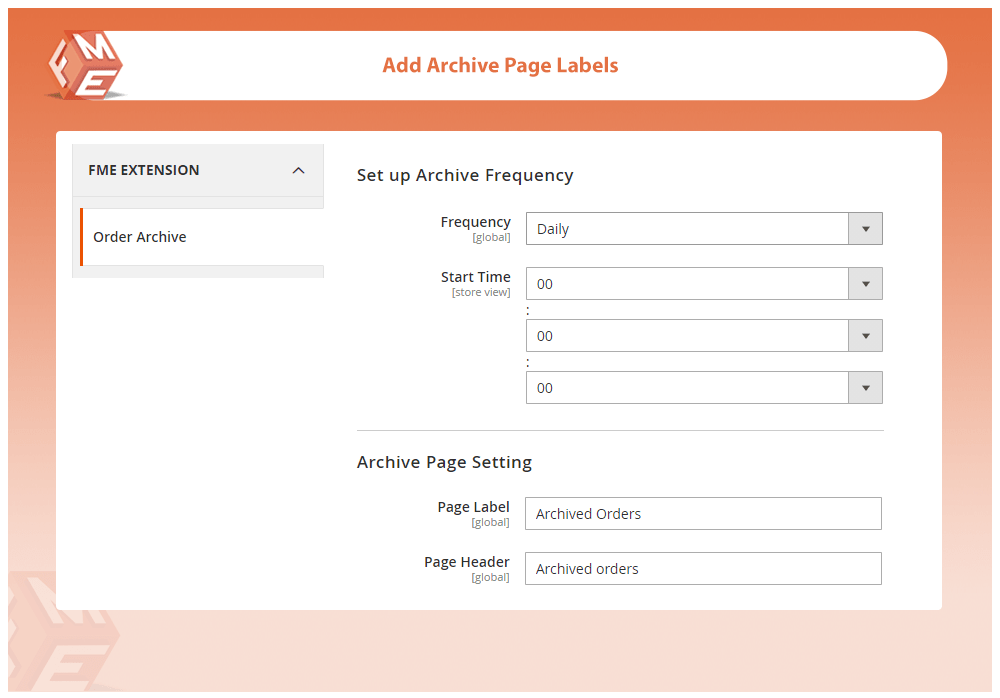
Archive Orders Based on Attributes
The extension also allows attributes based archiving. For example, you can archive orders of a particular shipping country, customer group, store view, order status, less than a specific total, or older than particular days. You can select multiple shipping countries, customer groups, or order statuses at a time.
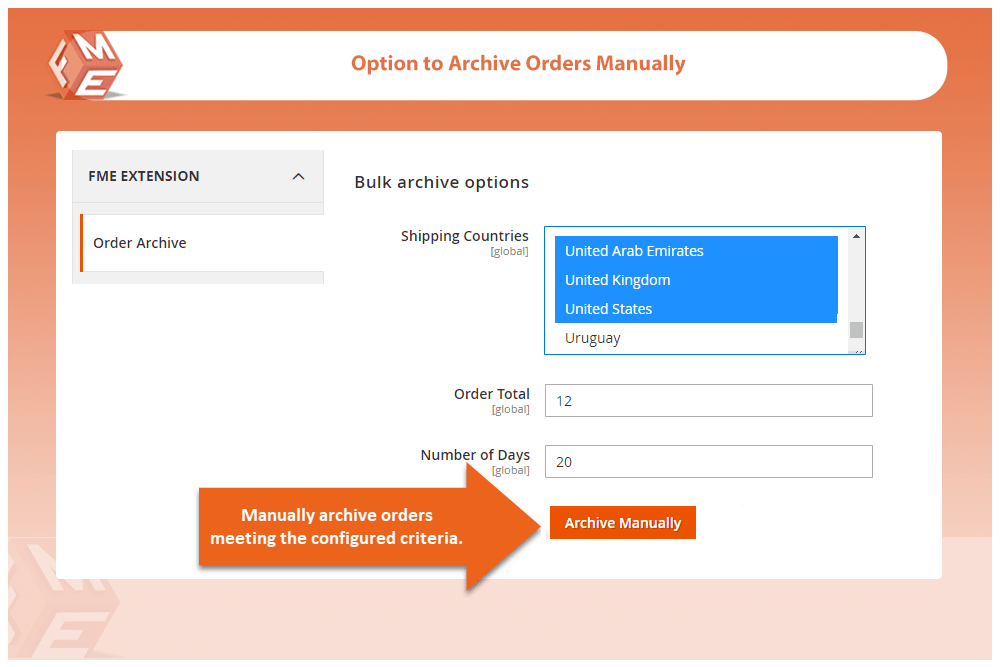
If you archive any order by mistake, you can unarchive it from the separate grid of archived orders.
View Archived Orders & Related Data in a Separate Grid
When orders are archived, they are not lost, and you can still view them. The extension creates separate grid for archived orders, shipments, invoices, and credit memos.
To view archived orders, go to Sales -> Archived Order. On the grid, you can see all the archived Orders. You can click on the View link to view the details.
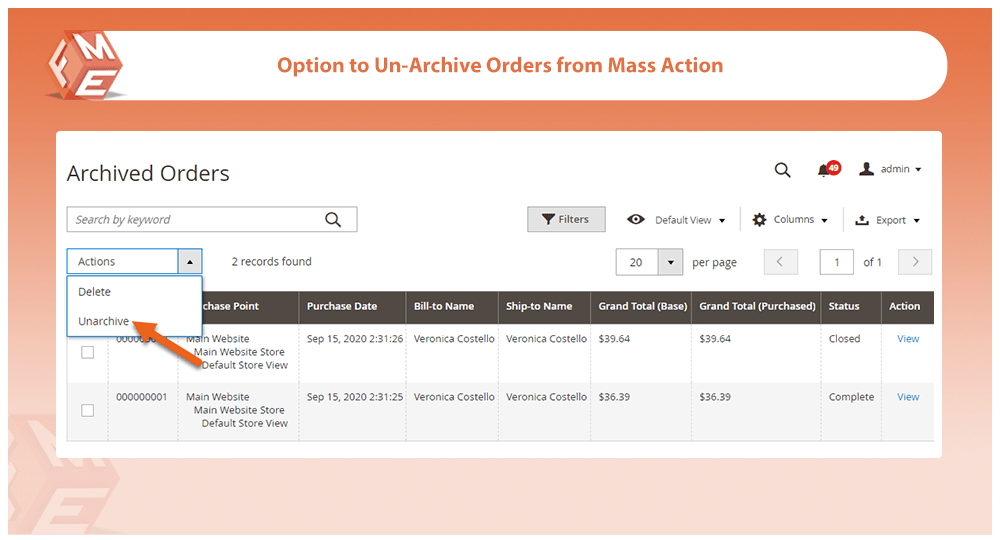
Get Archive Notifications
Enable the email notification option if you want to get notified when archiving is complete. Specify an email address for email notifications.
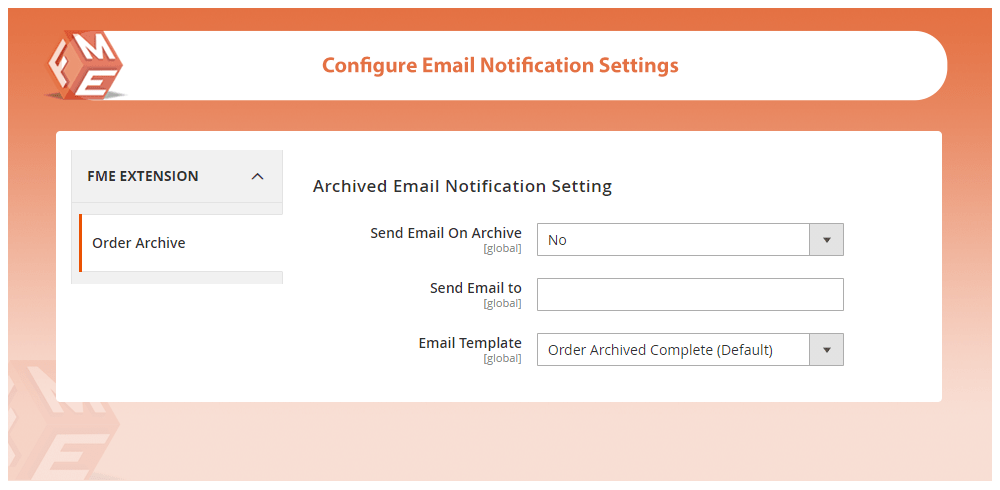
To know more about the extension, book a live demo .
Final Thoughts on Magento 2 Order Archive
This concludes our articling on setting up the Magento 2 archive order feature. If you still have any issues, then feel free to contact our support team .
Other Articles You Might be Interested in:This blog was created with FME's SEO-friendly blog