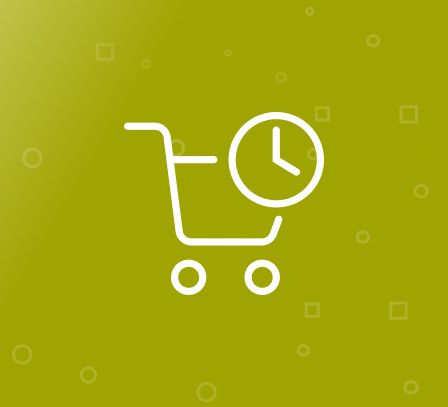How to Create & Sell Pre Orders in Magento 2?
In today’s highly competitive eCommerce market, store owners need to be innovative to stay ahead of the competition. They need to find ways to remain relevant and amongst the audiences preferred list of online stores. Based on our experience as a leading Magento extensions company, we believe the offering pre orders can prove highly beneficial. This article will discuss everything there is to know about Magento 2 pre order and how it can benefit your store.
What is a Pre Order?
This feature allows users to order a product in advance. In other words, the product is not available currently, but the user will be amongst the first ones to get as soon as it is available for sale. This strategy allows users to get their hands on popular products before they run out.
For the merchants, this allows them to determine a product’s demand. For example, you wish to offer a new product. Rather than order it in bulk, you need to assess how much to order. After all, over or understocking a product is quite inefficient. By offering the product on pre order, you can easily gauge the demand.
Magento 2 Pre Order Extension
The problem is that the pre-order functionality is not built-in in the standard Magento package. Therefore, you’ll need to get an extension for this purpose. This is where FME’s Pre Order Extension comes in handy. Let’s see what makes this extension a must-have for your store.
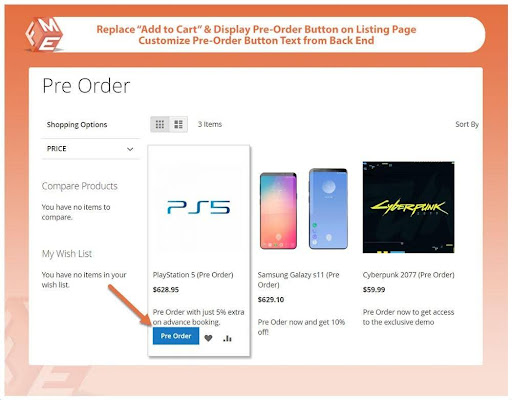
Using this extension, replace the default ‘add to cart’ button with a ‘Pre Order’ button. Of course, you can customise the button anyway you wish.
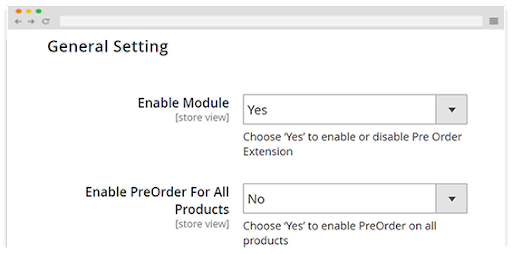
You can opt to offer a pre order on a specific product or an entire catalog. This prevents the need to set up pre orders for all products manually.
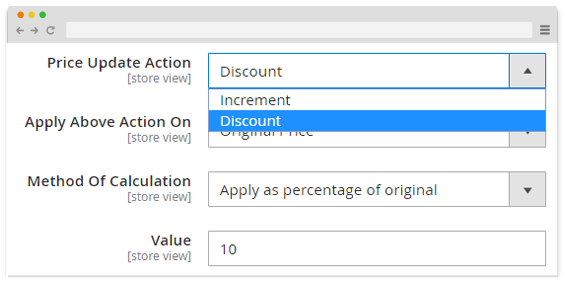
The entire purpose of a pre order is to generate demand and maximise revenue. Using the extension, you can add discounts as a part of the pre order strategy. If a product is out of stock, you can use this extension to set up a buy back feature. It allows the user to automatically set up a purchase as soon as the product is restocked. If you wish to know more about this extension, book a live demo.
How to Create Pre-Order Products in Magento 2?
When you are done with installing the extension. Follow the following configuration settings:
In admin panel, click FMEextensions > Configurations > General Settings
Now set the following configurations:
- Enable the Module
- Pre-Order Warning Message – draft a warning message
- Enable Countdown Timer to display countdown timer on product page
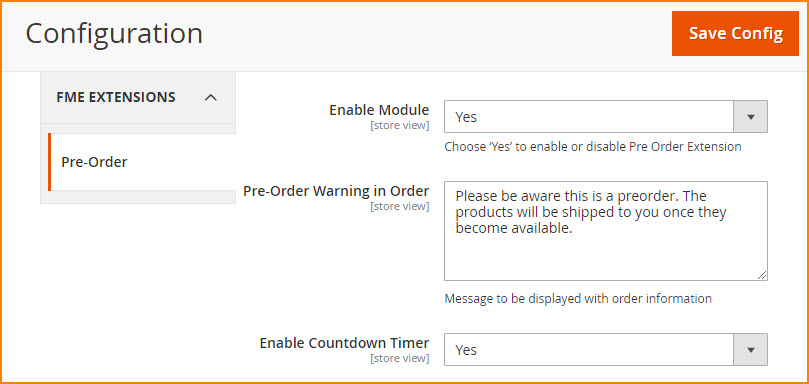
Now click Product Settings and configure the settings according to your requirement. You can enable/disable pre order for products with positive quantity.
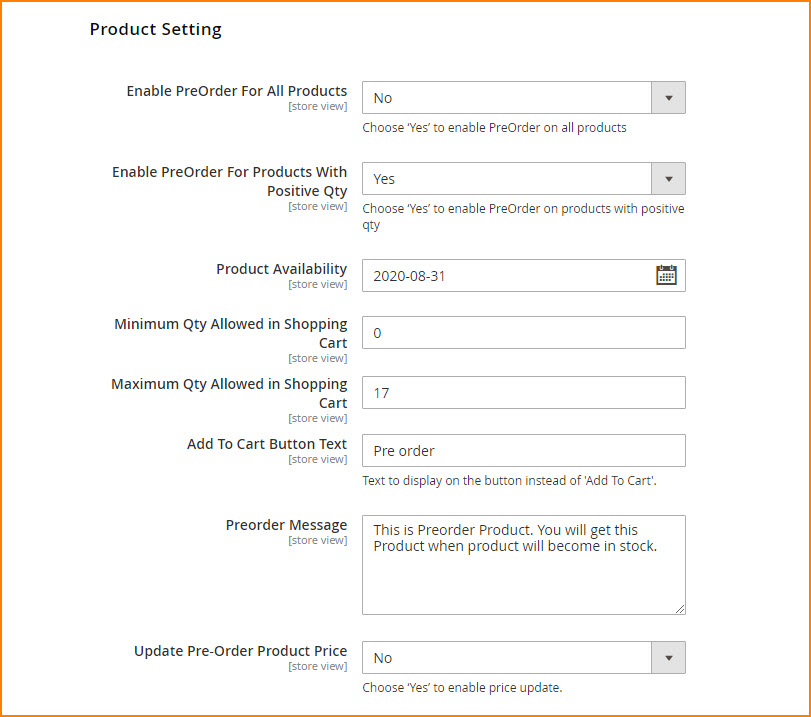
In Cancel Pre Order Settings, you have the option to allow customers to cancel their pre-orders.
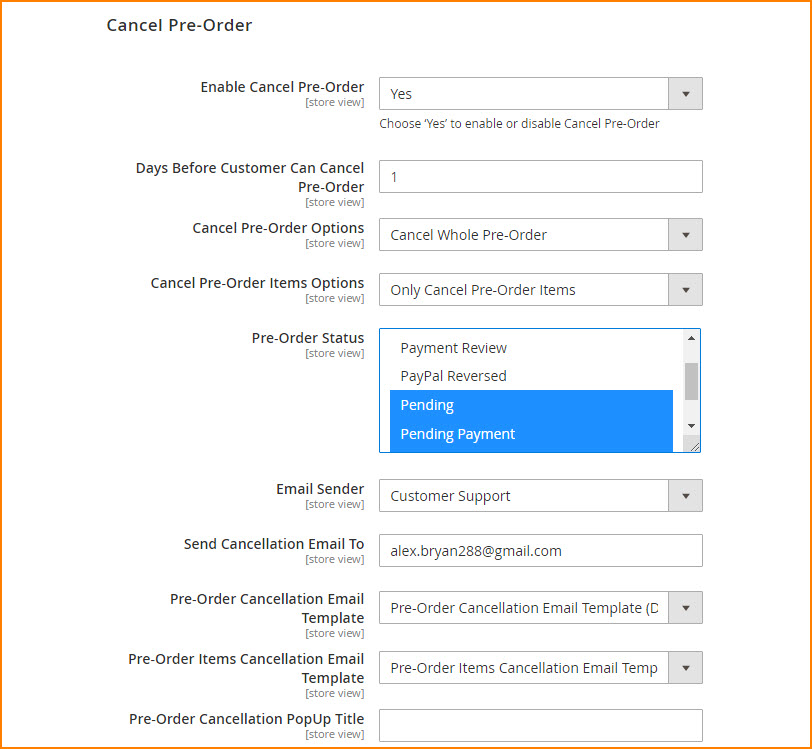
In Countdown Timer Settings, you can customize the countdown timer. This extension is equipped with 3 built-in countdown timers. You can customize the colors of each countdown timer.
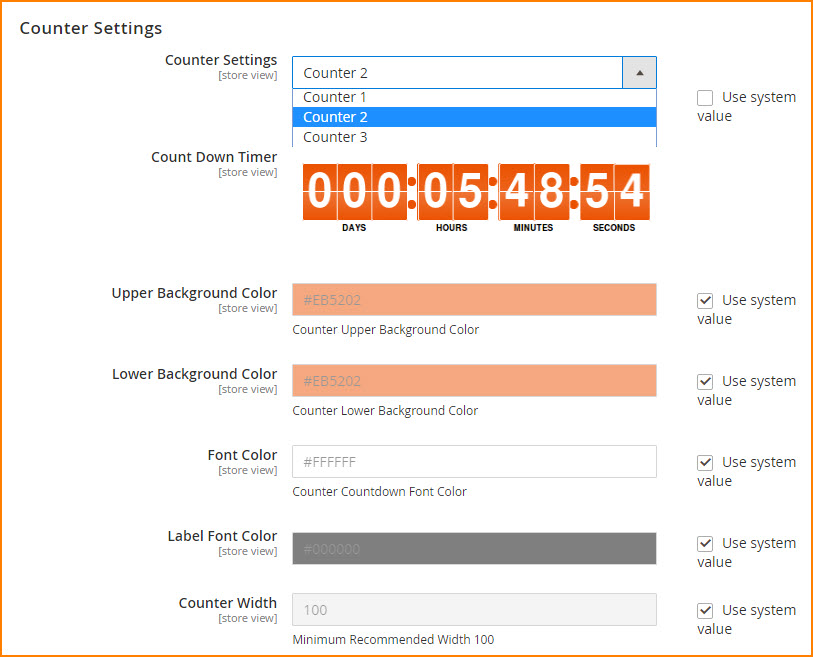
Create Pre-Order Products
Now when you are done with configurations settings, click Catalog > Products
Add a new pre-order product or open an out of stock product in editor mode.
If you are going to add a new pre-order product, then add all the required fields. When you are done with this then, in product editor mode, open the Pre-order tab, and configure the following settings:
Enable Preorder for the Specific Product
Set date of product availability
Set Min/Max quantity allowed in shopping cart
Add Text to Pre Order button
Draft pre-order warning message to inform customers about the pre-order product
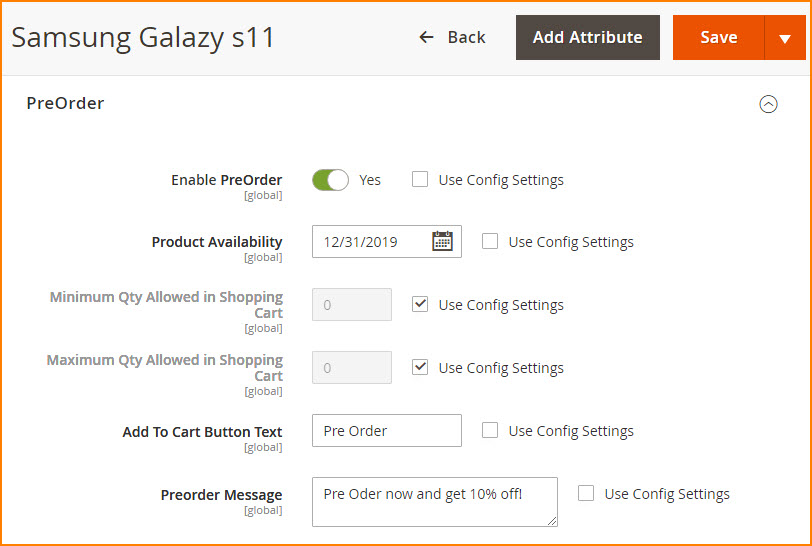
Enable/Disable Cancel Pre-Order
Set number of days before customers can cancel pre-orders
Price Update Action – you can increase/decrease the Pre-order product price. This extension gives you the option to update product price by a percentage or fixed amount.
Save the Product
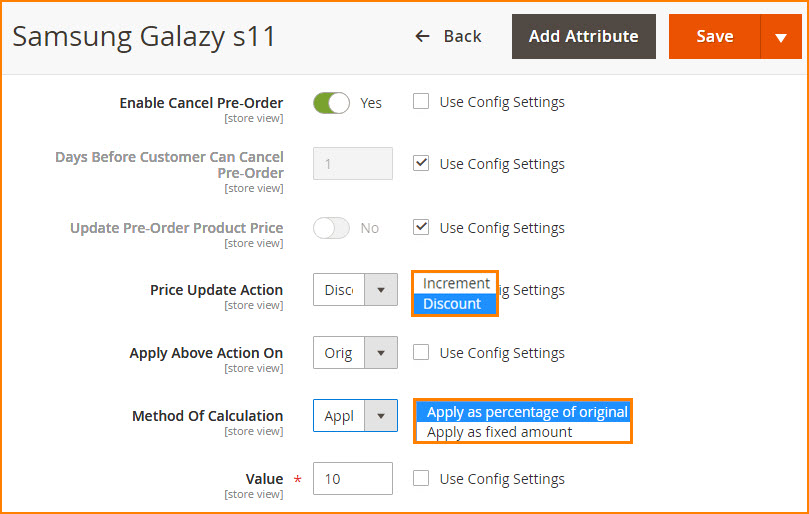
Conclusion - Pre Order Extension Magento 2
With above method, you can easily setup pre-orders in your Magento 2 store, but if you’re facing any issue, then feel free to contact our support team for an instant solution.
Related Posts:
This blog was created with FME's SEO-friendly blog