A key part of running an online store or any other business is order managementwhich refers to the processes that take place once an order has been placed. One may think that once an order is made, it must be completed, but that’s the case. In several instances, the store owner needs to perform additional actions before the order can be delivered to the customer.
For example, the customer made a mistake when entering their address. Instead of writing street 60, they entered street 06. Once the customer completes the checkout process, they have no option to make any edits. The only thing they can do is contact the store to edit the information. This is where the Magento 2’s edit order function comes into play.
However, the problem with Magento’s in-built edit order function is that the admin must first cancel the original order and then create a new one with the modified information. In other words, ‘edit order’ is not editing at all, but basically creating a new order. Naturally, this process is time-consuming and outright frustrating. There is where we introduce FME Extensions’ Magento 2 Edit Order Extension.
Magento 2 Edit Order – Notable Features
Using this extension, the admin can edit any detail of the customer’s order. This includes the order date, shipping address, billing address, or even the items ordered.
After editing the order, you can replace the previous invoice with a new one.
Once products are removed from an order, they are automatically added to the stock. It ensures an accurate representation of a product’s stock.
In most cases, the shipping charges are based on the order weight. Once an order is edited, the weight may go up or down. This extension automatically calculates the new shipping charges after editing the order.
Get a Live Demo to know about other innovative features this extension has to offer.Using the Magento 2 Edit Order Extension
General Configurations
After installing the extension, go the back end.
Step 1: FME EXTENSIONS > Configurations.
Step 2: Invoices/Shipments/Credit Memos
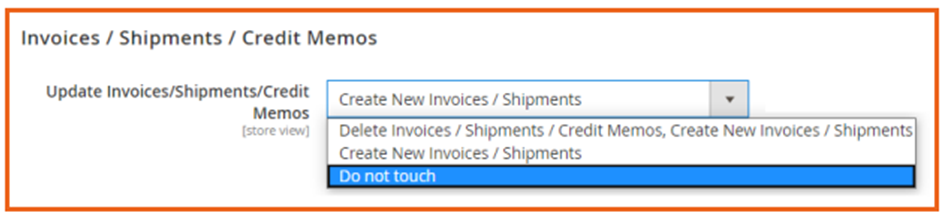
As you see from the above image, there are three options. Select the one which matches your requirements. You can opt to create new invoices/shipments without deleting the existing ones. Alternatively, you can delete the original ones and replace them with the latest versions. Thirdly, you can ignore this part altogether.
Step 3: Order Items

As mentioned earlier, this extension allows you to return the removed products from the order to the stock. You need to configure this setting to ‘Yes’.
Step 4: Shipping
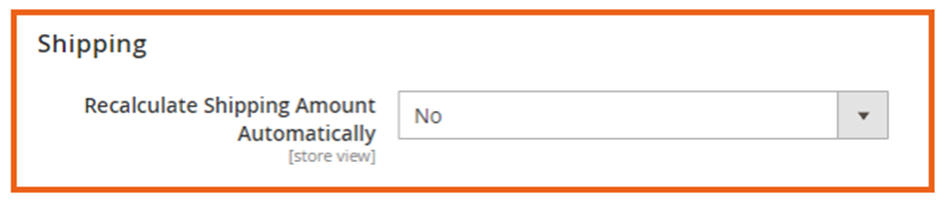
You can automatically recalculate the shipping amount based on products removed or added.
Using the Extension to Edit Orders in Magento 2
Step 1: Go to SALES > Orders.
Step 2: Click on View.
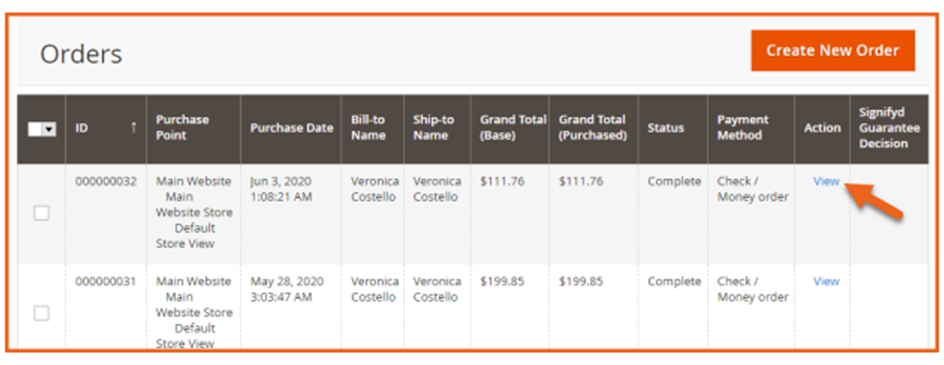
Step 3: After clicking on ‘View’, you will get the below window.
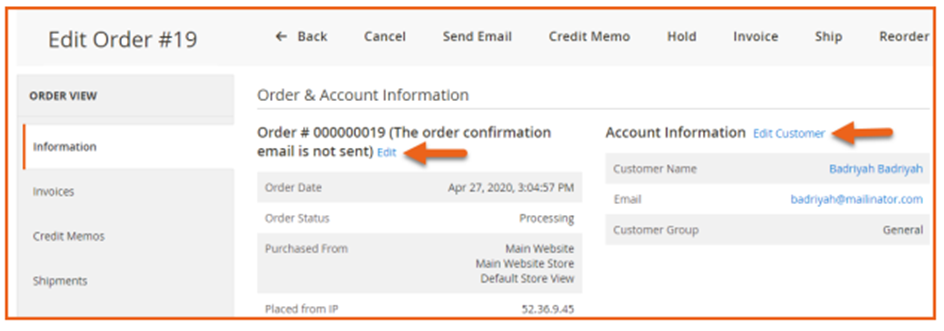
As the above image shows, you must click on ‘edit’ to make changes to the required information.
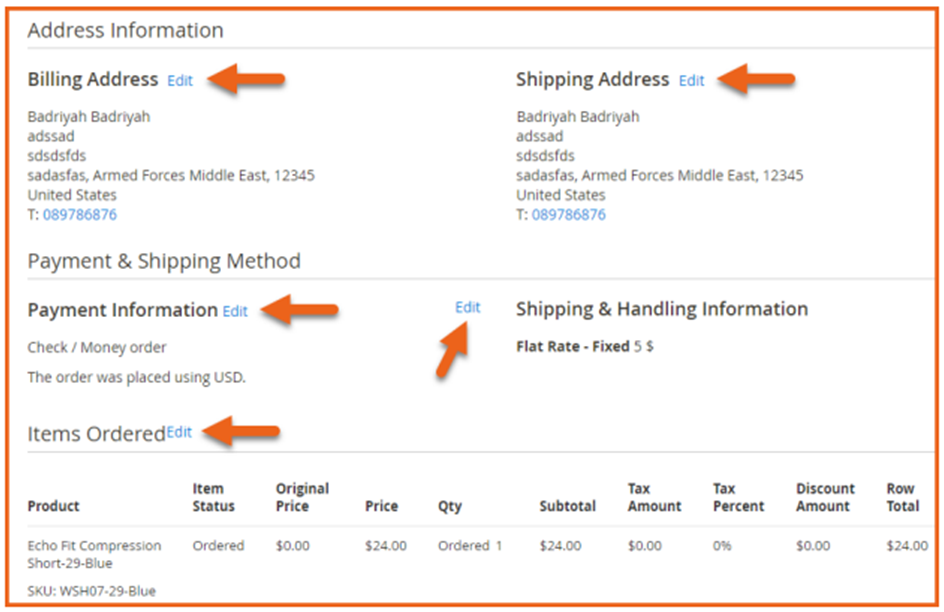
As stated earlier, there is nothing which you cannot edit using this extension. The best thing is that you do not need to remove the original order unlike Magento 2’s in-built Edit Order function.
Conclusion
This concludes our article on how to update orders easily with Magento 2 edit order extension. If you have any questions related to this extension, contact our support team.
Other Related Extensions to Check Out:This blog was created with FME's SEO-friendly blog


